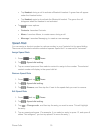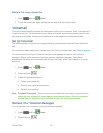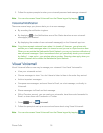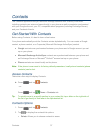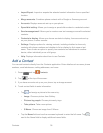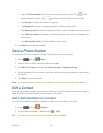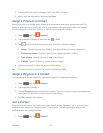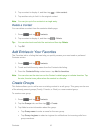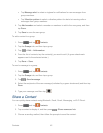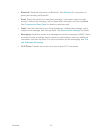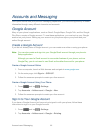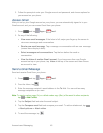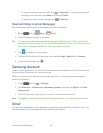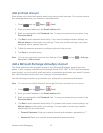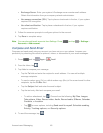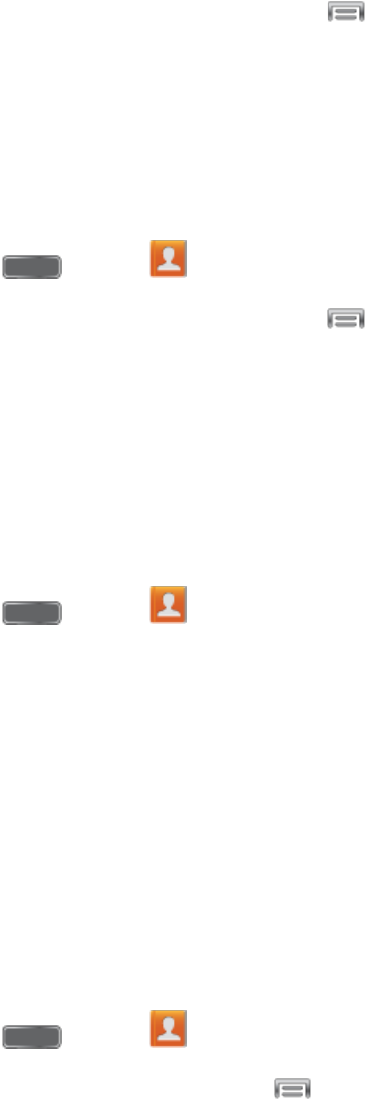
Contacts 41
2. Tap a contact to display it, and then tap > Join contact.
3. Tap another entry to link it to the original contact.
Note: You can join up to five contacts in a single entry.
Delete a Contact
You can delete a contact from the contacts details page.
1. Press and tap Contacts.
2. Tap a contact to display it, and then tap
> Delete.
Tip: You can also touch and hold the contact and then tap Delete.
3. Tap OK.
Add Entries to Your Favorites
The Favorites tab is a listing that can help you quickly access your most used or preferred
Contacts entries.
1. Press and tap Contacts.
2. Touch and hold the entry name from the Contacts tab listing.
3. From the Contacts Entry context menu, tap Add to favorites.
Note: You can also use the star icon on the Contact’s details page to indicate favorites. Tap
the star; the star turns yellow when the contact is a favorite.
Create Groups
This feature allows you to add a new or existing contact to a call group. This group can be one
of the already present groups (Family, Friends, or Work) or a user-created group.
To create a new group:
1. Press and tap Contacts.
2. Tap the Groups tab, and then tap > Create.
3. Tap fields to enter information about the group:
Tap Group name to enter a name for the new group.
Tap Group ringtone to select a ringtone for notifications for incoming calls from
group members.