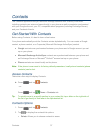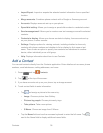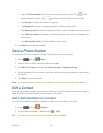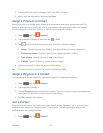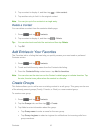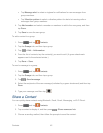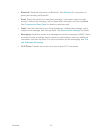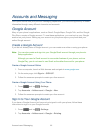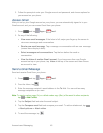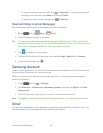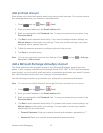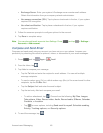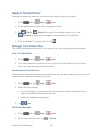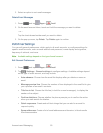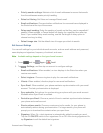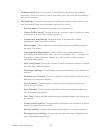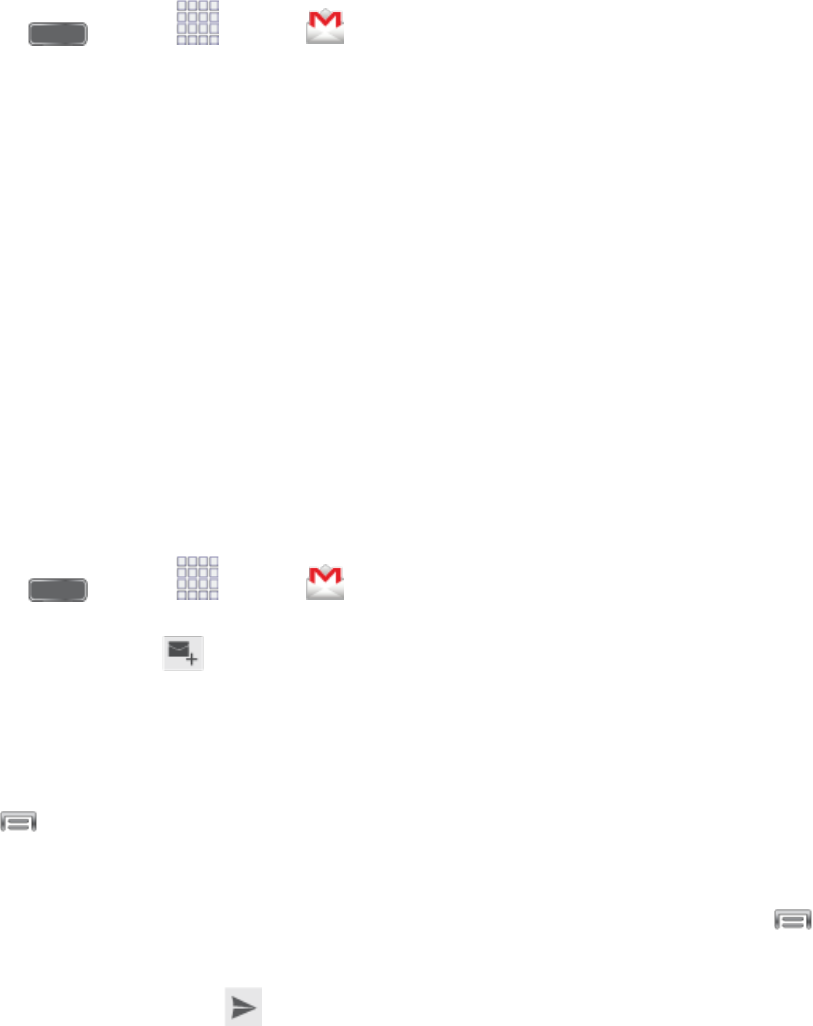
Accounts and Messaging 45
3. Follow the prompts to enter your Google account and password, and choose options for
your account on your phone.
Access Gmail
After you set up your Google account on your phone, you are automatically signed in to your
Gmail account, and you can access Gmail from your phone.
1. Press and tap Apps > Gmail.
2. Do any of the following:
View more email messages: If the Inbox is full, swipe your finger up the screen to
view more messages and conversations.
Read a new email message: Tap a message or conversation with an new message
(unread items display in bold).
Select messages and conversations: Tap the box before the email or
conversation.
View the Inbox of another Gmail account: If you have more than one Google
account set up on your phone, tap Inbox at the top of the screen and then choose
an account to view.
Send a Gmail Message
Send and receive Gmail from your phone.
1. Press and tap Apps > Gmail.
2. From the Inbox, tap .
3. Enter the message recipient’s email address in the To field. You can add as many
message recipients as you want.
Note: To send a carbon copy (Cc) or a blind carbon copy (Bcc) of the email to other recipients,
tap > Add Cc/Bcc.
4. Tap the Subject field and enter the email subject.
5. Tap the Compose email field and compose your email. To add an attachment, tap
> Attach picture or Attach video.
6. To send the message, tap .