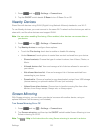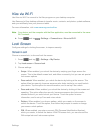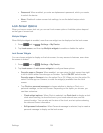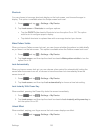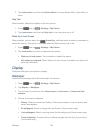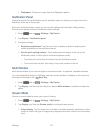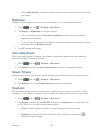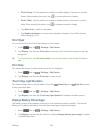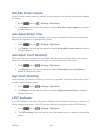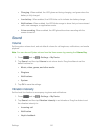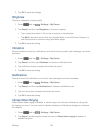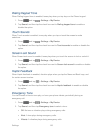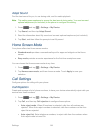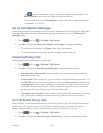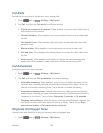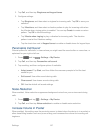Settings 140
Edit After Screen Capture
When Edit after screen capture is enabled, screen captures you take are automatically opened
for editing.
1. Press and tap > Settings > My Device.
2. Tap Display, and then tap the check box beside Edit after screen capture to enable or
disable the option.
Auto Adjust Screen Tone
When Auto adjust screen tone is enabled, your device automatically analyzes the screen and
adjusts the brightness to conserve battery power.
1. Press and tap > Settings > My Device.
2. Tap Display, and then tap the check box beside Auto adjust screen tone to enable or
disable the option.
Auto Adjust Touch Sensitivity
When Auto-adjust touch sensitivity is enabled, your device automatically adjusts the screen’s
sensitivity to touches, depending on the type of material displayed on the screen.
1. Press and tap > Settings > My Device.
2. Tap Display, and then tap the check box beside Auto-adjust touch sensitivity to
enable or disable the option.
High Touch Sensitivity
When enabled, the screen’s sensitivity to touches is increased, to improve results when using
the phone while wearing gloves.
1. Press and tap > Settings > My Device.
2. Tap Display, and then tap the check box beside High touch sensitivity to enable or
disable the option.
LED Indicator
The LED indicator on the front of the device displays when the device is locked, to notify you of
status changes and events. Use LED indicator settings to configure how the LED functions.
1. Press and tap > Settings > My Device.
2. Tap LED indicator, and then tap the check box beside options to enable or disable the
option: