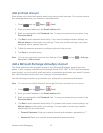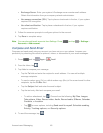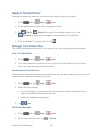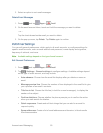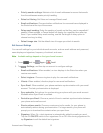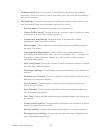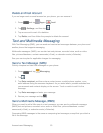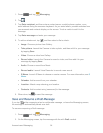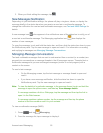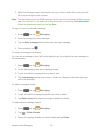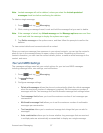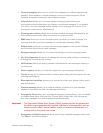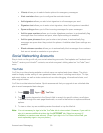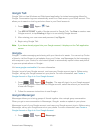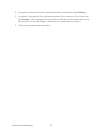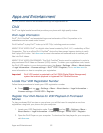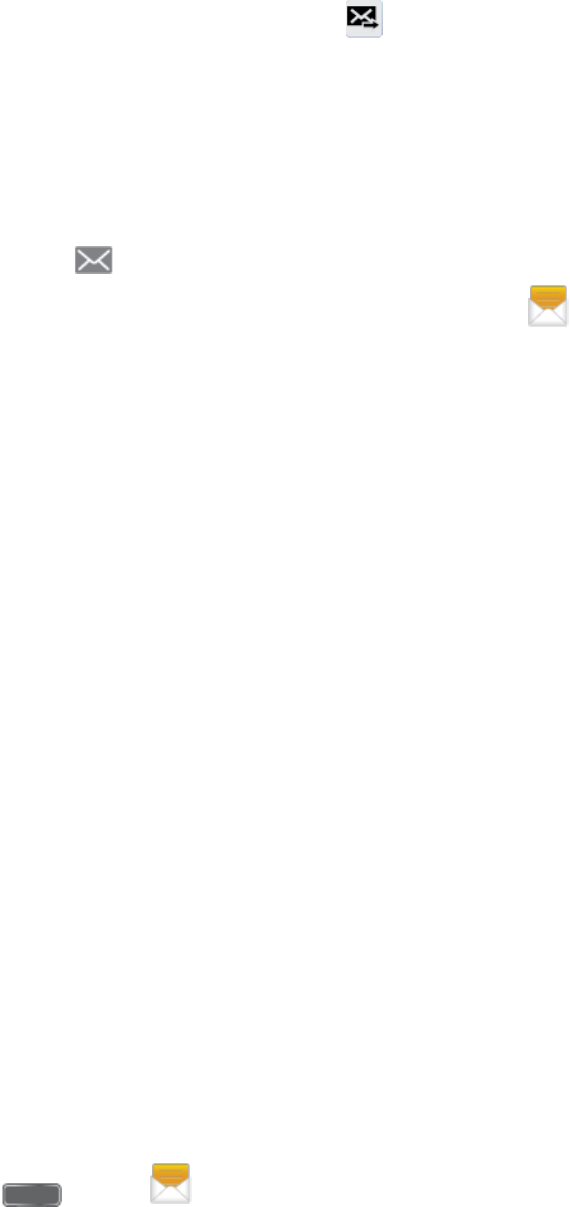
Accounts and Messaging 55
3. When you finish editing the message, tap .
New Messages Notification
Depending on your notification settings, the phone will play a ringtone, vibrate, or display the
message briefly in the status bar when you receive a new text or multimedia message. To
change the notification for new text and multimedia messages, see Text and MMS Settings for
details.
A new message icon also appears in the notifications area of the status bar to notify you of
a new text or multimedia message. The Messaging application icon also displays the
number of new messages.
To open the message, touch and hold the status bar, and then slide the status bar down to open
the Notifications panel. Tap the new message to open and read it. For information on reading
and replying to messages see Managing Message Conversations.
Managing Message Conversations
Text and multimedia messages that are sent to and received from a contact (or a number) are
grouped into conversations or message threads in the All messages screen. Threaded text or
multimedia messages let you see exchanged messages (similar to a chat program) with a
contact on the screen.
To read a text message:
On the Messaging screen, tap the text message or message thread to open and
read it.
If you have a new message notification, slide the status bar down to open the
Notifications panel. Tap the new message to open and read it.
Note: To view the details of a particular message, in the message thread, touch and hold the
message to open the options menu, and then tap View message details.
If a message contains a link to a Web page, tap the message and then tap the link to
open it in the Web browser.
If a message contains a phone number, tap the message and then tap the phone
number to dial the number or add it to your contacts.
To view a multimedia message (MMS):
1. Press and tap Messaging.
2. From the message list, tap a message to display it.