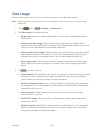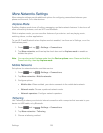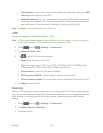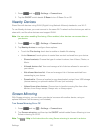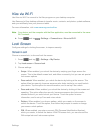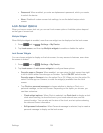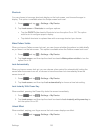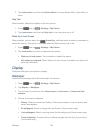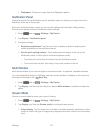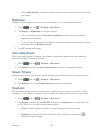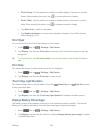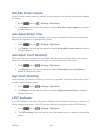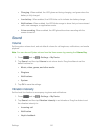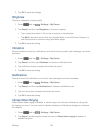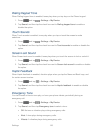Settings 136
2. Tap Lock screen, and then tap Unlock effect to choose Ripple effect, Light effect, or
None.
Help Text
When enabled, helpful tips display on the lock screen.
1. Press and tap > Settings > My Device.
2. Tap Lock screen, and then tap Help text to turn the option on or off.
Wake Up In Lock Screen
When enabled, you can press the Home Key, and then speak a wake-up command to
unlock the screen. This option is available when the Swipe screen lock is set.
1. Press and tap > Settings > My Device.
2. Tap Lock screen, and then configure these options:
Wake up in lock screen: Tap to enable or disable the option.
Set wake-up command: When Wake up in lock screen is enabled, set options for
wake-up commands.
Display
Configure settings for your phone’s display.
Wallpaper
Customize the background of the Home and Lock screens.
1. Press and tap > Settings > My Device.
2. Tap Display > Wallpaper.
3. Tap a screen to customize, from Home screen, Lock screen, or Home and lock
screens.
4. Choose a source for wallpaper:
Gallery: Select a picture from Gallery. Follow the prompts to crop the picture and
save it as wallpaper.
ID wallpapers: Select an image from an ID pack. (Home screen only).
Live wallpapers: Select a moving scene for the background (Home screen only).
Travel wallpaper: Choose options to display images from the city of your choice
(Lock screen only).