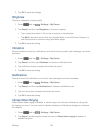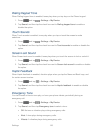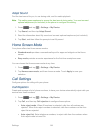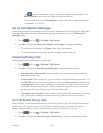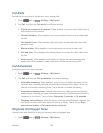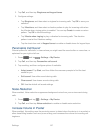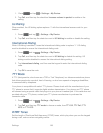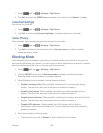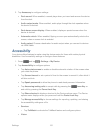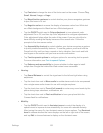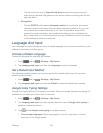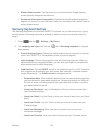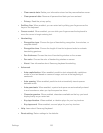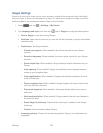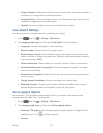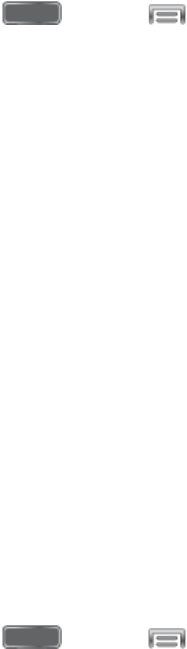
Settings 150
To set a specific time period to block notifications each day, disable the Always
option, and then set a starting (From field) time and ending time (To field). Tap the
time fields and then set the time.
5. Choose an option for blocking by contact:
Tap Allowed contacts, and then choose an option:
• None: Block all notifications, from any contact.
• All contacts: Allow notifications from any contact.
• Favorites: Only allow notifications from contacts marked as favorites.
• Custom: Allow notifications from contacts you specify. Create a list of allowed
contacts by tapping Add, and then selecting contacts from Contacts.
If you have created a Custom list of allowed contacts, you can tap Allowed contact
list to modify the list of allowed contacts. This option is only available when the
Custom list is enabled.
Power Saving Mode
Configure Power saving mode settings to conserve battery power.
1. Press and tap > Settings > My Device.
2. Tap Power saving mode to configure options:
Tap the ON/OFF switch next to Power saving mode to turn the mode On or Off.
Power saving mode must be turned On to configure settings.
CPU power saving: When enabled, the maximum performance of the device’s CPU
(Central Processing Unit) is disabled to conserve battery power. Tap the check box
beside the option to enable or disable it.
Screen power saving: When enabled, the frame refresh rate and brightness level
are reduced to conserve power. Tap the check box beside the option to enable or
disable it.
Turn off haptic feedback: When enabled, Haptic feedback is disabled to conserve
battery power. Tap the check box beside the option to enable or disable it.
Note: Tap Learn about Power saving mode to view information about these settings.
Accessory
Configure your device’s behavior when it is connected to an optional dock (not included).
1. Press and tap > Settings > My Device.