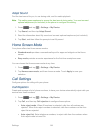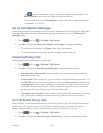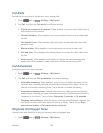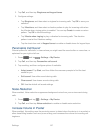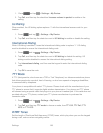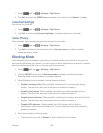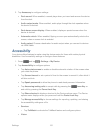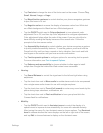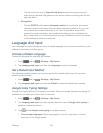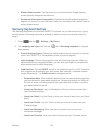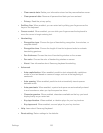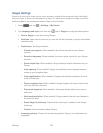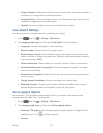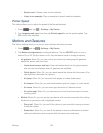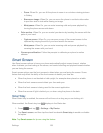Settings 152
• Tap Font size to change the size of the fonts used on the screen. Choose Tiny,
Small, Normal, Large, or Huge.
• Tap Magnification gestures to control whether your phone recognizes gestures
to pan, and zoom in or out.
• Tap Negative colors to reverse the display of onscreen colors from White text
on a Black background to Black text on a White background.
• Tap the ON/OFF switch next to Color adjustment to turn automatic color
adjustment On or Off, and then tap Color adjustment to configure adjustments.
Color adjustment helps adjust the color of the screen if you are color blind or
have difficulty reading the display because of the screen color. Follow the
prompts to fine-tune screen colors.
• Tap Accessibility shortcut to control whether your device recognizes a gesture
to quickly enable accessibility features. To use the gesture, press and hold the
Power/Lock Key until you hear a sound or feel a vibration, then touch and hold
two fingers on the screen until you hear an audio confirmation.
• Tap Text-to-speech options to configure options for converting text to speech.
For more information, see Text-to-speech Options.
• Tap Enhance web accessibility to choose whether to allow apps to install
scripts from Google that make their Web content more accessible.
Hearing:
• Tap Sound Balance to control the signal sent to the left and right when using
earphones.
• Tap the check box next to Mono audio to enable stereo audio to be compressed
into a single mono audio stream for use with a single earphone.
• Tap the check box next to Turn off all sounds to mute every sound made by the
phone during taps, selections, notifications, etc.
• Tap the check box next to Flash notification to have your phone blink the
Camera flash for notifications.
Mobility:
• Tap the ON/OFF switch next to Assistant menu to control the display of a
special menu to improve device accessibility for users with reduced dexterity.
After turning the menu On, tap Assistant menu to choose options. Tap Dominant
hand to choose whether the menu displays on the left or right side of the screen,
and tap Edit to choose features to display on the Assistant menu.