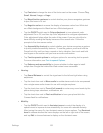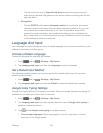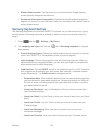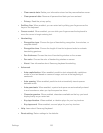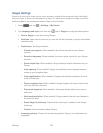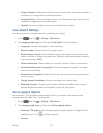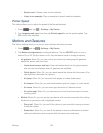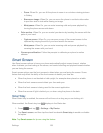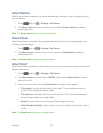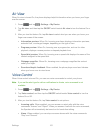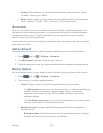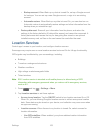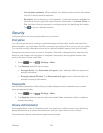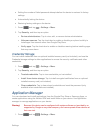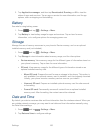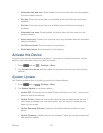Settings 160
Smart Rotation
When Smart rotation is enabled, the screen automatically updates to match the angle at which
you are viewing.
1. Press and tap > Settings > My Device.
2. Tap Smart screen, and then tap the check box beside Smart rotation to enable or
disable the option.
Note: Tap Smart rotation for tips on using the feature.
Smart Pause
When Smart pause is enabled, the phone will automatically pause video playback when you
look away from the screen.
1. Press and tap > Settings > My Device.
2. Tap Smart screen, and then tap the check box beside Smart pause to enable or
disable the option.
Note: Tap Smart pause for tips on using the feature.
Smart Scroll
When Smart scroll is enabled, the phone will scroll the screen display according to the tilt of the
phone and your face.
1. Press and tap > Settings > My Device.
2. Tap Smart screen, and then tap the ON/OFF switch beside Smart scroll to turn the
feature On or Off.
3. After you turn the feature On, tap Smart scroll to configure these options:
Tilting head: Scrolling follows the tilt of your head. Tilt your head backwards or
forward, while keeping the phone steady.
Tilting device: Scrolling follows the tilt of the phone. Tilt the phone backwards or
forward, while keeping your head steady.
Speed: Drag the slider to set the speed at which pages will scroll.
Visual Feedback display: When enabled, an icon will display when Smart scroll is
in use.
Note: Tap Smart scroll for tips on using the feature.