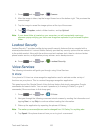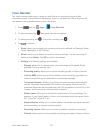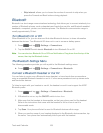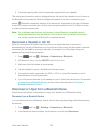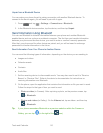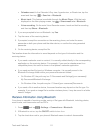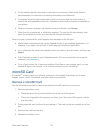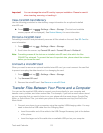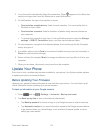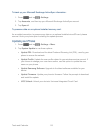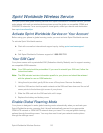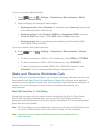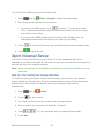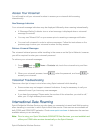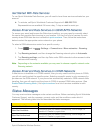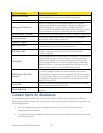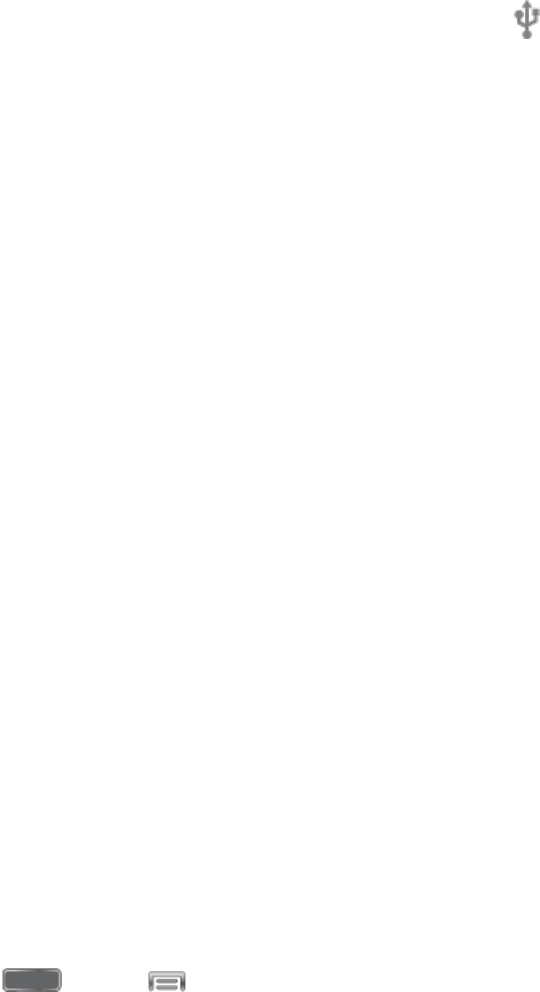
Tools and Calendar 114
2. Your phone will automatically detect the connection. When appears in the Status bar,
swipe your finger down from the Status bar to open Notifications.
3. On Notifications, the type of connection is shown:
Connected as a media device: Used for most transfers. You can transfer files in
Windows or from a Mac.
Connected as a camera: Used for transfers of photos using camera software on
your computer.
To change the connection type, tap it in the notifications panel to open the Storage
settings > USB PC Connection option, and then tap the desired option.
4. On your computer, navigate to the detected phone (such as through the My Computer
menu) and open it.
5. If available, select a drive (Card for an optional installed memory card (not included), or
Phone for internal phone storage).
6. Select a folder (for example, Music for songs and albums) and copy files to it from your
computer.
7. When you are done, disconnect your phone from the computer.
Update Your Phone
From time to time, updates may become available for your phone. Use System update options
to update your phone’s internal software.
Before Updating Your Firmware
Updating your phone firmware will erase all user data from your phone. You must back up all
critical information before updating your phone firmware.
To back up information to your Google account:
1. Press and tap > Settings > Accounts > Backup and reset.
2. Tap Back up my data to turn on the feature (checkmark).
Tap Backup account to choose or sign in to a Google account to use for backups.
Tap Automatic restore if you want information saved to the Google account above
to be restored when you reinstall apps, such as after a firmware update, or when
setting up a new device.