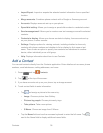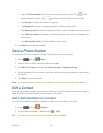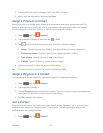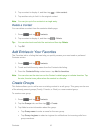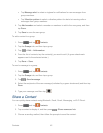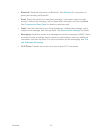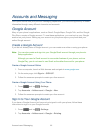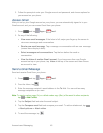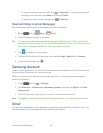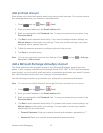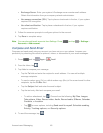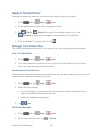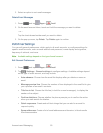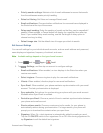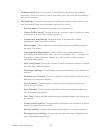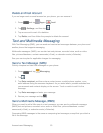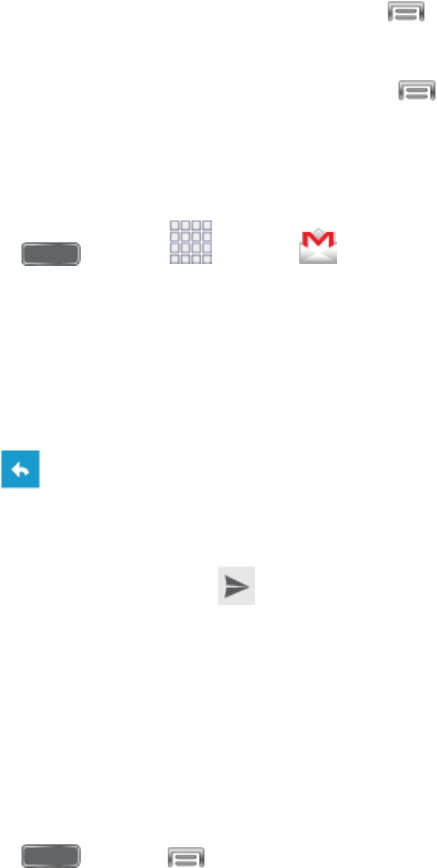
Accounts and Messaging 46
To save the current email as a draft, tap > Save draft. To view your draft email
messages, from the Inbox, tap Inbox and then tap Drafts.
To delete the current email message, tap > Discard.
Read and Reply to Gmail Messages
Below are procedures for reading and replying to Gmail messages.
1. Press and tap Apps > Gmail.
2. Tap a message to display its contents.
Tip: You can also access new messages through the Notifications bar. When a new Gmail
message arrives, you’ll see the icon in the Notifications bar. Touch and hold the bar and
slide it down to display notifications. Tap a message to display it.
3. Tap to display the reply screen.
4. Tap the menu at the top of the screen, and then tap Reply, Reply All, or Forward.
5. To send the message, tap .
Samsung Account
Create a Samsung account, for access to Samsung apps and services, such as Samsung Hub,
Samsung Apps, Samsung Link, and much more.
When you sign in to your Samsung account on your phone, can access Samsung-specific
content and features.
1. Press and tap > Settings.
2. Tap Accounts > Add account >Samsung account, and then tap Sign in or Create
new account.
3. Follow the prompts to sign into your account, or create a new account.
Note: Tap Help for more information about Samsung accounts, or for help with your account.
Email
Use the Email application to send and receive email from your webmail or other accounts. You
can also access your Exchange ActiveSync email on your phone.