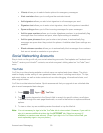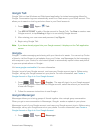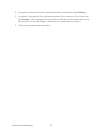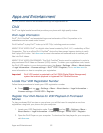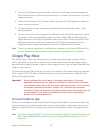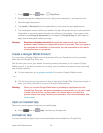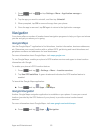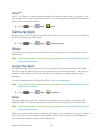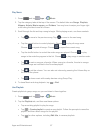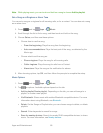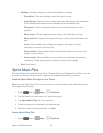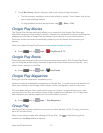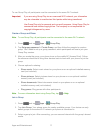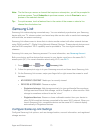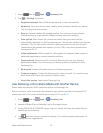Apps and Entertainment 67
Play Music
1. Press and tap Apps > Music.
2. Tap the category tabs at the top of the screen. The default tabs are Songs, Playlists,
Albums, Artists, Music square, and Folders. You may have to swipe your finger right
or left along the tabs to see all of them.
3. Scroll through the list and tap a song to begin. While playing music, use these controls:
Tap to move to the previous song. Tap to move to the next song.
Tap the repeat button to control playback. Choose to play all songs once.
Choose to repeat all songs. Choose to repeat the current song.
Tap the shuffle button to control the order songs are played. Choose to play
songs in the order they appear in the list. Choose to play songs in random order.
Tap to mark a song as a favorite. When a song is a favorite, the star is orange.
Favorite songs are included in the Favorites playlist.
Tap to set the volume. You can also set volume by pressing the Volume Key on
the side of the phone.
Tap to share music with nearby devices using Group Play.
4. To close Music and stop playback, tap > End.
Use Playlists
Create playlists to group songs, so you can listen to them together.
1. Press and tap Apps > Music.
2. Tap the Playlists tab, and then use these options:
Tap an existing playlist to play its songs.
Tap > Create playlist to create a new playlist. Follow the prompts to name the
playlist, and then select songs for the playlist.
Tap for other options, including Edit title, to rename playlists.