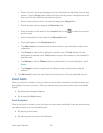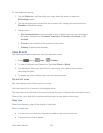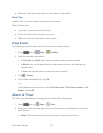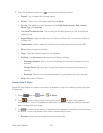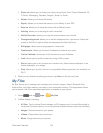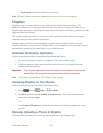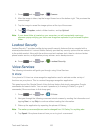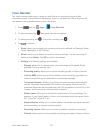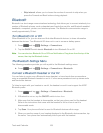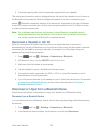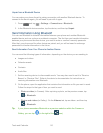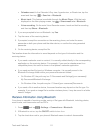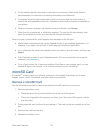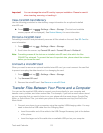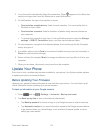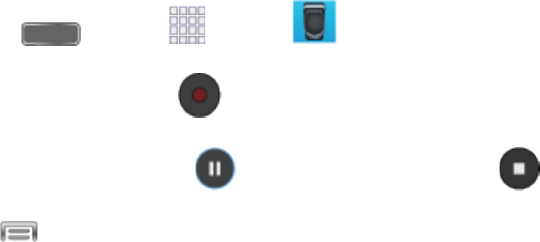
Tools and Calendar 107
Voice Recorder
The Voice recorder allows you to record an audio file up to one minute long and then
immediately share it using AllShare, Messaging, Gmail, or via Bluetooth. Recording time will
vary based on the available memory within the phone.
Press and tap Apps > Voice Recorder. 1.
To start recording, tap and speak into the microphone. 2.
To pause recording, tap . To end the recording, tap . 3.
4. Tap for options:
Share: allows you to share your recording using such methods as Bluetooth, Email,
Gmail, Messaging, or Wi-Fi Direct.
Delete: allows you to delete one or more voice recordings. Tap the recordings to
delete and tap Delete. Tap OK to confirm the deletion.
Settings: the following settings are available:
• Storage: allows you to choose where your recordings will be saved. Select
between Phone or memory card.
• Recording quality: allows you to set the recording quality to High or Normal.
• Limit for MMS: allows you to choose whether voice recordings you make are
limited to a size that can be attached to a multimedia message.
• Contextual filename: allows you to choose whether the phone automatically
creates a filename that includes GPS location information. When turned On,
contextual filenames are assigned when the GPS tag options is turned On in the
Camera, and the phone is connected with a network.
• Default name: allows you to choose the name prefix for your recordings. For
example, if your Default name is Voice, your recordings would be named Voice
001, Voice 002, Voice 003, etc.
• Noise reduction: allows you to choose whether the phone uses noise reduction
during recording, to improve recording quality.
• Recording volume: allows you to choose the default volume for recordings.
• Channel: allows you to choose whether recordings are made in Stereo or Mono.