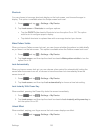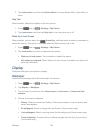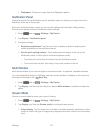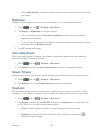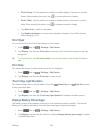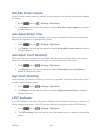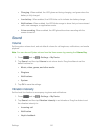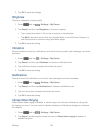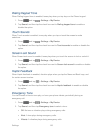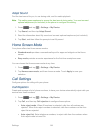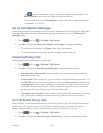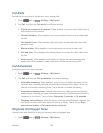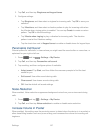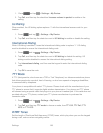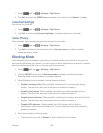Settings 143
Dialing Keypad Tone
When Dialing keypad tone is enabled, tones play when you tap keys on the Phone keypad.
1. Press and tap > Settings > My Device.
2. Tap Sound, and then tap the check box next to Dialing keypad tone to enable or
disable the option.
Touch Sounds
When Touch sounds is enabled, tones play when you tap or touch the screen to make
selections.
1. Press and tap > Settings > My Device.
2. Tap Sound, and then tap the check box next to Touch sounds to enable or disable the
option.
Screen Lock Sound
When Screen lock sound is enabled, tones play when you touch the screen to lock or unlock it.
1. Press and tap > Settings > My Device.
2. Tap Sound, and then tap the check box next to Screen lock sound to enable or disable
the option.
Haptic Feedback
When Haptic feedback is enabled, vibration plays when you tap the Menu and Back keys, and
for certain screen touches.
1. Press and tap > Settings > My Device.
2. Tap Sound, and then tap the check box next to Haptic feedback to enable or disable
the option.
Emergency Tone
You can choose to have a tone play, or have your phone vibrate, periodically during an
emergency call.
1. Press and tap > Settings > My Device.
2. Tap Sound, and then tap Emergency tone to select a tone:
Off: No tone or vibration plays during emergency calls.
Alert: A tone plays during emergency calls.
Vibrate: A vibration plays during emergency calls.