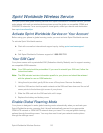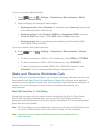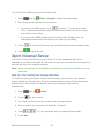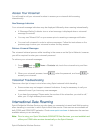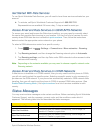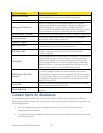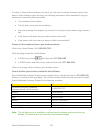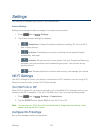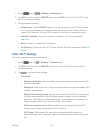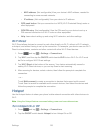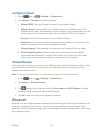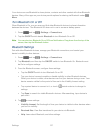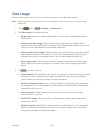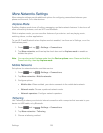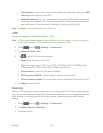Settings 124
1. Press and tap > Settings > Connections.
2. Tap Wi-Fi, and then tap the ON/OFF switch beside Wi-Fi to turn Wi-Fi On. Wi-Fi must
be On to configure settings.
3. Configure these settings:
Smart mode: Tap the ON/OFF switch to turn Smart mode On or Off. When turned
On, Smart mode allows your phone to automatically turn on Wi-Fi and connect to
known Wi-Fi networks. A known Wi-Fi network is one that you previously set up.
Add Wi-Fi network: Connect to a new Wi-Fi network. For more information,
see Wi-Fi.
Scan: Search for available Wi-Fi networks.
Wi-Fi Direct: Connect to other Wi-Fi Direct devices. For more information, see Wi-Fi
Direct.
Other Wi-Fi Settings
Set up and manage wireless access points.
1. Press and tap > Settings > Connections.
2. Tap Wi-Fi, and then tap the ON/OFF switch to turn Wi-Fi On. Wi-Fi must be On to
configure settings.
3. Tap to configure these settings:
Advanced:
• Network notification: When enabled, your phone alerts you when a new Wi-Fi
network is available.
• Passpoint: When turned On, your phone will connect to passpoint-enabled Wi-Fi
networks automatically.
• Keep Wi-Fi on during sleep: Specify when to switch from Wi-Fi to mobile data
for data communications, when the device goes to sleep (when the backlight
goes out). This setting can affect data usage, and the behavior of devices you
connect to your device, such as when using it as a hotspot.
• Check for internet service: When enabled, your phone will check for Wi-Fi
Internet service when connected to a Wi-Fi network.
• Wi-Fi timer: When turned On, your phone will automatically connect or
disconnect from a Wi-Fi network, using the Starting time and Ending times you
set.