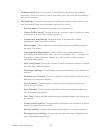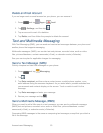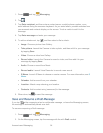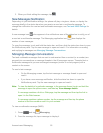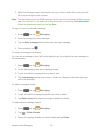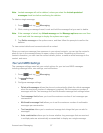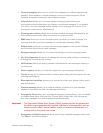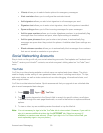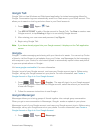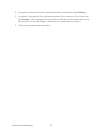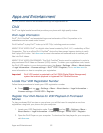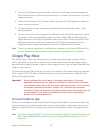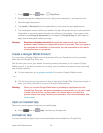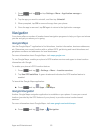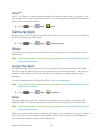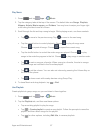Accounts and Messaging 60
Google Talk
Google Talk is a free Windows and Web-based application for instant messaging offered by
Google. Conversation logs are automatically saved to a Chats area in your Gmail account. This
allows you to search a chat log and store them in your Gmail accounts.
1. Press > Apps > Talk.
2. Tap ADD ACCOUNT to add a Google account to Google Talk. Tap New to create a new
Google account, or tap Existing to sign in to an existing Google account.
3. After entering your user name and password, tap Sign in.
4. Begin using Google Talk.
Note: If you have already signed into your Google account, it displays on the Talk application
screen.
Google+
Google+™ makes messaging and sharing with your friends a lot easier. You can set up Circles
of friends, visit the Stream to get updates from your Circles, use Messenger for fast messaging
with everyone in your Circles, or use Instant Upload to automatically upload videos and photos
to your own private album on Google+.
Visit www.google.com/mobile/+/ for more information.
Google+ is part of your Google account, and uses your Google account sign-in. Before using
Google+, set up your Google account on your phone. For more information, see Create a
Google Account or Sign In to Your Google Account.
1. Press > Apps > Google+. The app will sign in to your Google account.
If you are signed into more than one Google account, select the account you would like
to use with Google+.
2. Follow the onscreen instructions to use Google+.
Google Messenger
Messenger allows you to bring groups of friends together into a simple group conversation.
When you get a new conversation in Messenger, Google+ sends an update to your phone.
Messenger is part of your Google account, and uses your Google account sign-in. Before using
Messenger, set up your Google account on your phone. For more information, see Create a
Google Account or Sign In to Your Google Account.
1. Press > Apps > Messenger.