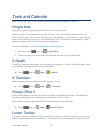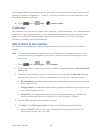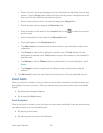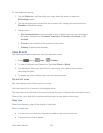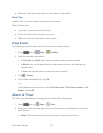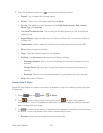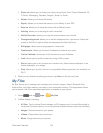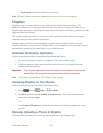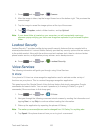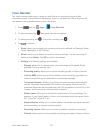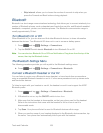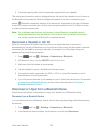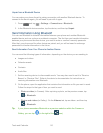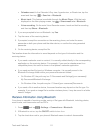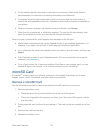Tools and Calendar 105
Documents: Other files stored on your phone.
Note: Different folders may appear depending on how your phone is configured.
Dropbox
Dropbox works to provide access to your desktop files directly from your phone. This
applications allows you to bring your files with you when you're on the go, edit files in your
Dropbox from your phone, upload photos and videos to Dropbox, and share your selected files
freely with family and friends.
The in-phone application works in conjunction with a partner program placed on a target
computer using an active Internet connection.
Dropbox creates a folder that automatically synchronizes its contents across all of your
connected devices on your account. Update a file to your Dropbox on your computer, and it’s
automatically updated to the same folder on your other devices.
Download the Desktop Application
Follow the procedures below to download the desktop application.
Use your computer’s browser to navigate to: http://www.dropbox.com/. 1.
Follow the onscreen setup and installation instructions on your target computer 2.
containing the desired files.
Important! The computer application must be installed on the computer containing the
desired files. This computer must have an active Internet connection.
Note: The Dropbox service offers 2GB of free “Cloud” storage.
Accessing Dropbox on Your Device
Follow the procedures below to access the Dropbox app.
1. Press and tap Apps > Dropbox.
2. Tap Next, and then tap I’m already a Dropbox user, enter your current account
credentials, and tap Log in.
- or -
Tap I’m new to Dropbox and follow the onscreen instructions to register for a new
account.
Manually Uploading a Picture to Dropbox
Follow the below procedures to manually upload pictures to the Dropbox app.