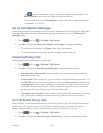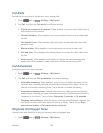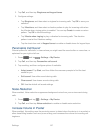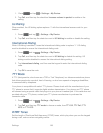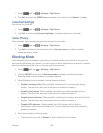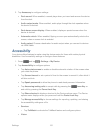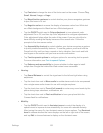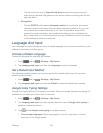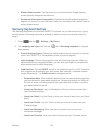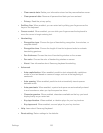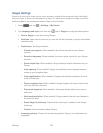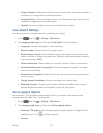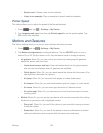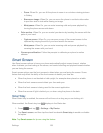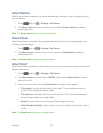Settings 153
• Tap the check box next to Tap and hold delay choose how long your phone
waits during a tap and hold gesture on the screen, before continuing with the tap
and hold action.
Recognition:
• Tap the ON/OFF switch beside Interaction control to control how your phone
interprets motions and screen touches. When Interaction control is On, you can
turn motions and screen timeout on or off. You can also block areas of the
screen from touch interaction. Auto-rotate and hardkey functions (Power/Lock
Key, Volume Key, etc.) will be turned off, and app notifications will only be shown
in the notification panel and status bar.
Language And Input
Use Language and input settings to choose a default language for your phone’s operations, plus
settings for text entry and other inputs.
Choose a Default Language
Choose the language for operating your phone.
1. Press and tap > Settings > My Device.
2. Tap Language and input, and then tap Language to select a language.
Set a Default Input Method
The following procedure allows you to select and set the default method you will use when
accessing the keyboard.
1. Press and tap > Settings > My Device.
2. Tap Language and input, and then tap Default to select the default input method.
Google Voice Typing Settings
Google voice typing allows you to speak your entries. When you enable Google voice typing, it’s
available for use when you touch a field to enter text.
1. Press and tap > Settings > My Device.
2. Tap Language and input, and then tap the check box next to Google voice typing to
enable or disable the feature.
3. Tap beside Google voice typing to configure options:
Choose input languages: Select language(s) to use for voice input, or choose
Automatic to let Google decide.