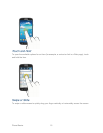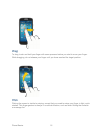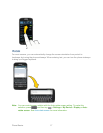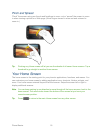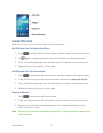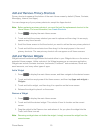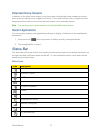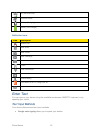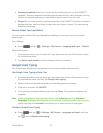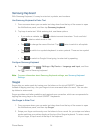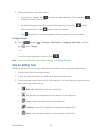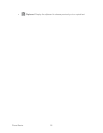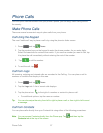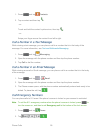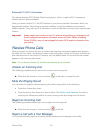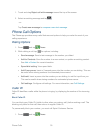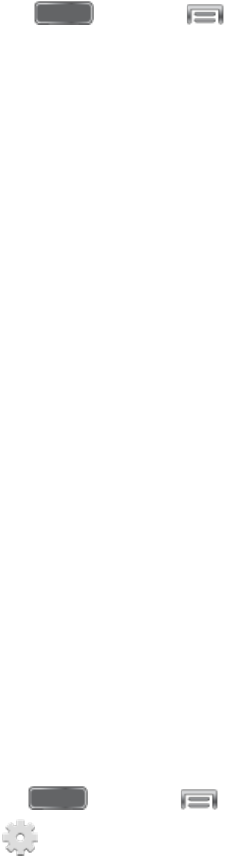
Phone Basics 23
● Samsung keyboard allows you to enter text by touching keys on a virtual QWERTY
keyboard. Samsung keyboard includes optional predictive text, which matches your key
touches to common words so you can select a word to insert it into your text.
● Swype lets you enter words by swiping across the virtual QWERTY keyboard. Instead of
tapping each key, use your finger to trace over each letter of a word. You can also tap
letters to enter words.
Select a Default Text Input Method
You can select a default Text Input Method from Settings, or choose on at any time while
entering text.
From Settings:
► Press and tap > Settings > My Device > Language and input > Default.
While entering text:
1. From a screen where you can enter text, drag down from the top of the screen to open
the Notifications panel.
2. Tap Select input method, and then choose a text entry method.
Google Voice Typing
This feature uses Google voice recognition to convert your spoken words into text.
Use Google Voice Typing to Enter Text
3. From a screen where you can enter text, drag down from the top of the screen to open
the Notifications panel, and then tap Google voice typing.
4. Speak into the microphone and watch your text being entered onscreen.
5. If the text is incorrect, tap DELETE.
6. Once you have completed entering your text, tap Done. The onscreen keyboard will
reappear.
Note: Select a language by tapping at the bottom of the Listening area. Tap Add more
languages to assign a new language via the Google voice typing menu. Removing the
check mark from the Automatic field allows you to select additional languages.
Configure Google Voice Typing
► Press and tap > Settings > My Device > Language and input, and then
tap next to Google voice typing.