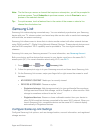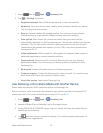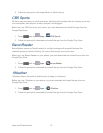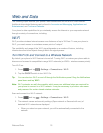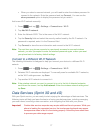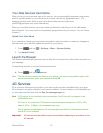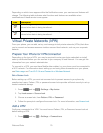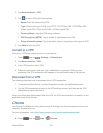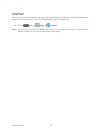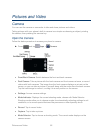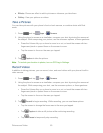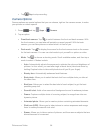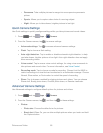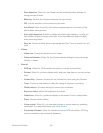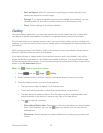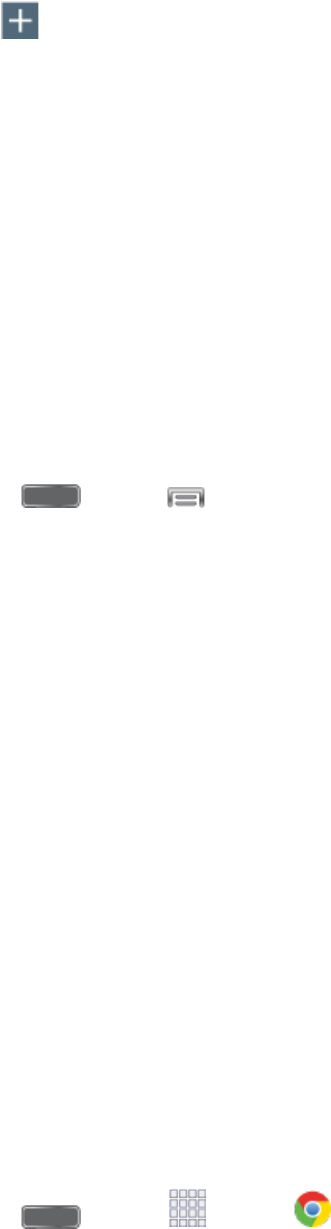
Web and Data 80
Tap More networks > VPN. 2.
Tap to add a VPN, with these options: 3.
Name: Enter the name of the VPN.
Type: Choose the type of VPN, from PPTP, L2TP/IPSec PSK, L2TP/IPSec RSA,
IPSec Xauth PSK, IPSec Xauth RSA, or IPSec Hybrid RSA.
Server address: enter the VPN server address.
PPP Encryption (MPPE): Tap to enable, if applicable for the VPN.
Show advanced options: Tap to set other options, depending on the type of VPN.
3. Tap Save to save the VPN.
Connect to a VPN
Connect to a VPN that’s already set up on your phone.
1. Press and tap > Settings > Connections.
2. Tap More networks > VPN.
3. In the VPNs section, tap a VPN.
4. Follow the prompts to enter your login credentials, and connect. When you are
connected, the VPN connected icon appears in the notification area of the title bar.
Disconnect from a VPN
The following describes how to disconnect from a VPN connection.
1. Touch and hold the title bar, and then drag down to open the Notifications panel.
2. Tap the VPN connection to return to the VPN settings screen, and then tap the VPN
connection to disconnect from it.
When your phone has disconnected from the VPN, the VPN disconnected icon displays in the
notification area of the title bar.
Chrome
Use Chrome for Mobile to browse fast and sign in to bring your Chrome experience from your
computer, anywhere you go.
For more information, visit: https://www.google.com/intl/en/chrome/browser/mobile/
► Press and tap Apps > Chrome.