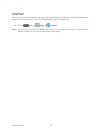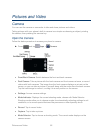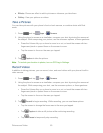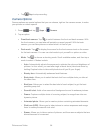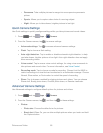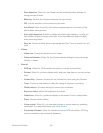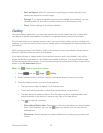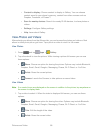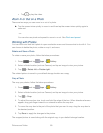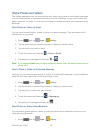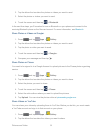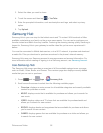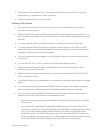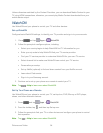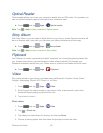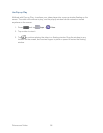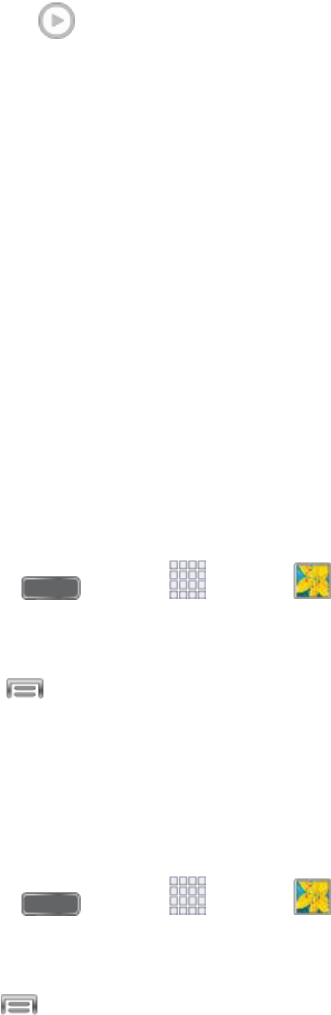
Pictures and Video 89
Tap to play the video.
Zoom In or Out on a Photo
There are two ways you can zoom in or out of a photo.
► Tap the screen twice quickly to zoom in and then tap the screen twice quickly again to
zoom out.
- or -
You can also use pinch and spread to zoom in or out. See Pinch and spread.
Working with Photos
You can touch and hold on a photo to open a selection menu and choose what to do with it. You
can choose to delete the photo, rotate or crop it, and more.
Rotate and Save a Photo
To rotate or save your photo, follow the below procedures.
1. Press and tap Apps > Gallery.
2. Select a folder location (such as Camera) and tap an image to view your picture.
3. Tap
> Rotate left or Rotate right.
The rotated picture is saved in your default storage location
as a copy.
Crop a Photo
The crop your photos, follow the below procedures.
1. Press and tap Apps > Gallery.
2. Select a folder location (such as Camera) and tap an image to view your picture.
3. Tap
> Crop.
4. To adjust the crop box size, touch and hold the edge of the box. When directional arrows
appear, drag your finger inward to or outward to resize the crop box.
5. To move the crop box to the part of the photo that you want to crop, drag the crop box to
the desired position.
6. Tap Done to apply the changes to the picture.
The cropped picture is saved along with the original copy in your default storage location.