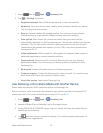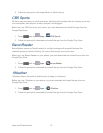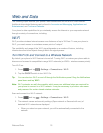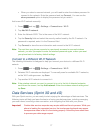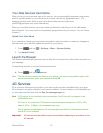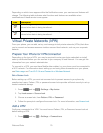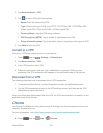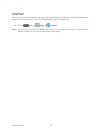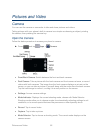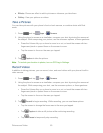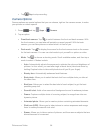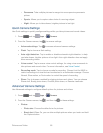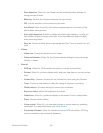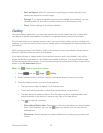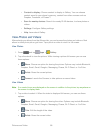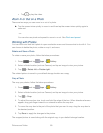Pictures and Video 82
Pictures and Video
Camera
You can use the camera or camcorder to take and share pictures and videos.
Taking pictures with your phone’s built-in camera is as simple as choosing a subject, pointing
the camera, then pressing the camera key.
Open the Camera
Follow the below procedure to access your phone’s camera.
► Press and tap Apps > Camera.
● Front/Back Camera: Switch between the front and back cameras.
● Dual Camera: Take a picture with the back camera and front camera at once, or record
videos with both cameras. The image from the front camera displays as a inset on the
screen, so you can take a picture of yourself along with the scene from the back camera.
Tap the inset image to resize it, or drag it to a new position on the screen.
● Settings: Access camera settings.
● Mode Indicator: Displays the current shooting mode, chosen with Mode Selector.
Shooting modes allow you to choose modes for automatically adjusting settings to suit
conditions, or to access special features like panorama or other specialty shots.
● Record: Tap to record video.
● Capture: Tap to take a picture.
● Mode Selector: Tap to choose a shooting mode. The current mode displays on the
camera screen.