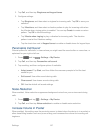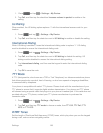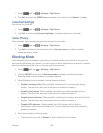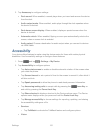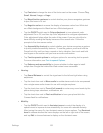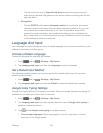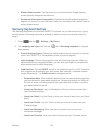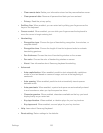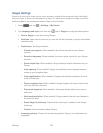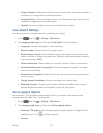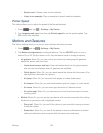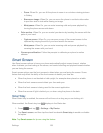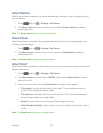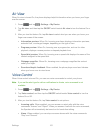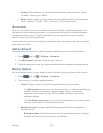Settings 155
• Clear remote data: Delete your information stored on the personalization server.
• Clear personal data: Remove all personalized data you have entered.
• Privacy: Read the privacy policy.
Swiftkey flow: When enabled, you can enter text by sliding your finger across the
keys on the keyboard.
Cursor control: When enabled, you can slide your finger across the keyboard to
move the cursor to begin entering text.
Handwriting:
• Recognition type: Choose the type of handwriting recognition, from strokes, or
complete letters.
• Recognition time: Choose the length of time the keyboard waits to evaluate
handwriting gestures.
• Pen thickness: Choose the size of handwriting strokes on the screen.
• Pen color: Choose the color of handwriting strokes on screen.
• About: View information about Samsung keyboard handwriting.
Advanced:
• Auto-capitalization: When enabled, predictive text automatically capitalizes
words in your text based on common usage, such as at the beginning of
sentences.
• Auto spacing: When enabled, predictive text automatically inserts spaces
between words.
• Auto-punctuate: When enabled, a period and space are automatically entered
to end a sentence, when you tap the space bar twice.
• Character preview: When enabled, characters available on the key you touch
display briefly as you enter text.
• Key-tap vibration: When enabled, a vibration plays for your key touches.
• Key-tap sound: When enabled, a sound plays for your key touches.
Help: Learn about Samsung Keyboard.
Reset setting: Return settings to the defaults.