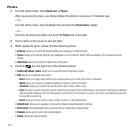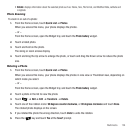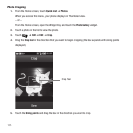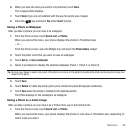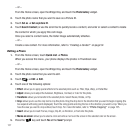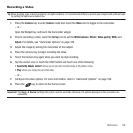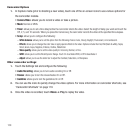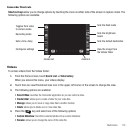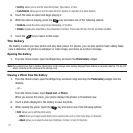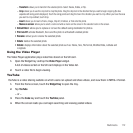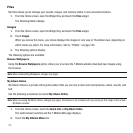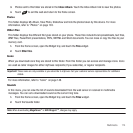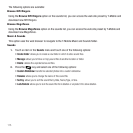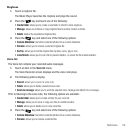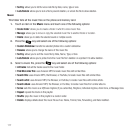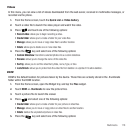111
•Sort by
: allows you to sort the video file by Date, Type, Name, or Size.
•Lock/Unlock
: allows you to lock the video file from deletion or unprotect it to allow deletion.
5. Touch the video to select and begin playing it.
6. While the video is playing, press the key and select one of the following options:
• Send via
: sends the video using Gmail, Messaging, or YouTube.
• Details
: displays the video Name, Size, Resolution, Duration, Frame rate, Bit rate, Format, and Date modified.
7. Touch the key to return to Idle mode.
The Gallery
The Gallery is where you view photos and play back videos. For photos, you can also perform basic editing tasks,
view a slideshow, set photos as wallpaper or caller image, and share as a picture message.
Opening the Gallery
1. From the Home screen, open the Widget tray and touch the
Photo Gallery
widget.
Note:
If you stored your files in folders (directories) on the storage card, Gallery displays these folders as separate albums. The top left
album contains all the pictures in the storage card.
Viewing a Photo from the Gallery
1. From the Home screen, open the Widget tray and touch drag and drop the
Photo Gallery
widget onto the
desktop.
– or –
From the Home screen, touch Quick List ➔
Photos
.
When you access this menu, your phone displays the photos in Thumbnail view.
2. Touch a photo displayed in the Gallery to view the photo.
3. While viewing the photo, touch the key and select one of the following options:
•Edit
: allows you to edit the photo using:
–
Effect
: allows you to apply special effects to the selected photo such as: Filter, Style, Warp, or Partial Blur.
–
Adjust
: allows you to adjust the Auto level, Brightness, Contrast, or Color for this photo.