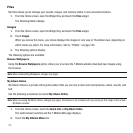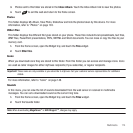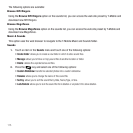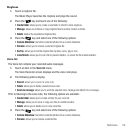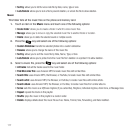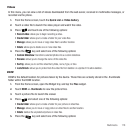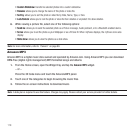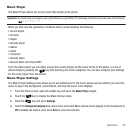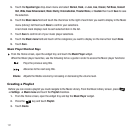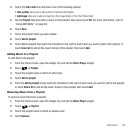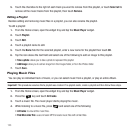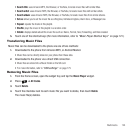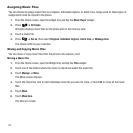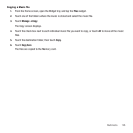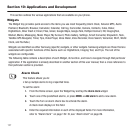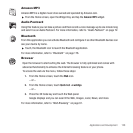121
5.
Touch the
Equalizer type
drop-down menu and select
Normal
,
Rock
, or
Jazz
,
Live
,
Classic
,
Full Base
,
Concert
Hall
,
Wide
,
Base Enhancement
,
Music Clarity
,
Externalization
,
Theater Movie
, or
Custom
then touch
Save
to save
the selection.
6. Touch the
Music menu
field and touch the check box to the right of each item you want to display in the Music
menu (Library) list then touch
Done
to confirm your selections.
A red check mark displays next to each selected item in the list.
7. Touch
Save
to confirm all of your music player selections.
8. Touch the
Music
menu
field and touch all the categories you want to display on the menu then touch
Done
.
9. Touch
Save
.
Music Player Shortcut Keys
ᮣ
From the Home screen, open the widget tray and touch the
Music Player
widget.
When the Music player launches, use the following list as a guide in order to access the Music player functions:
Creating a Playlist
Before you can create a playlist you must navigate to the Music Library. From the Music Library screen, press
➔
Settings
➔
Music
menu
and touch the
Playlist
checkbox.
1. From the Home screen, open the widget tray and tap the
Music Player
widget.
2. Press the key and touch
Playlist
.
3. Touch
Create
.
Plays the previous song title.
Advances to the next song title.
Volume
Adjusts the Media volume by increasing or decreasing the volume level.