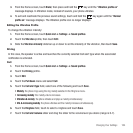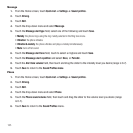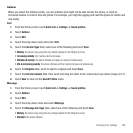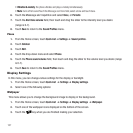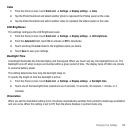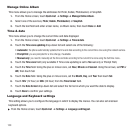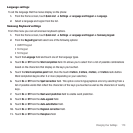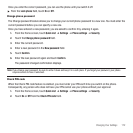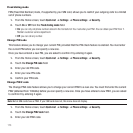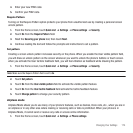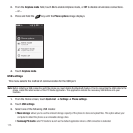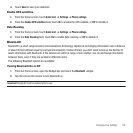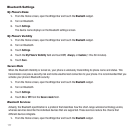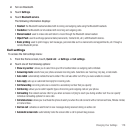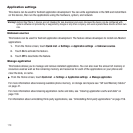Changing Your Settings 172
Once you enter the correct password, you can use the phone until you switch it off.
ᮣ
From the
Lock phone
field, touch
On
or
Off
.
Change phone password
The Change password feature allows you to change your current phone password to a new one. You must enter the
current password before you can specify a new one.
Once you have entered a new password, you are asked to confirm it by entering it again.
1. From the Home screen, touch
Quick List
➔
Settings
➔
Phone settings
➔
Security
.
2. Touch the
Change phone password
field.
3. Enter the current password.
4. Enter a new password in the
New password
field.
5. Touch
Confirm
.
6. Enter the new password again and touch
Confirm
.
The password changed confirmation displays.
Note:
If you change your password, be sure to write it down and keep it in a safe place. If you forget your password, your phone
requires service to have it unlocked.
Check PIN code
When the Check PIN code feature is enabled, you must enter your PIN each time you switch on the phone.
Consequently, any person who does not have your PIN cannot use your phone without your approval.
1. From the Home screen, touch
Quick List
➔
Settings
➔
Phone settings
➔
Security
.
2. Touch
On
or
Off
from the
Check PIN code
field.