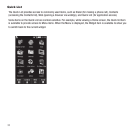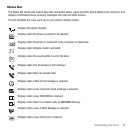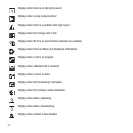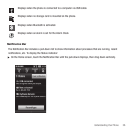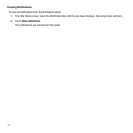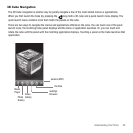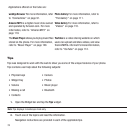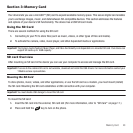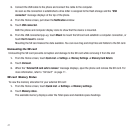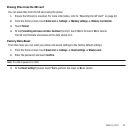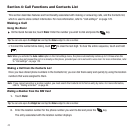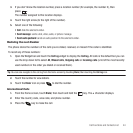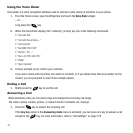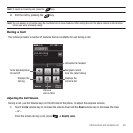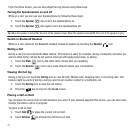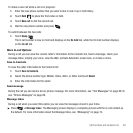41
3.
Connect the USB cable to the phone and connect the cable to the computer.
As soon as the connection is established a drive letter is assigned to the flash storage and the “
USB
connected
” message displays at the top of the phone.
4. From the Home screen, pull down the
Notification
window.
5. Touch
USB connected
.
Both the phone and computer display icons to show that the device is mounted.
6. From the USB connected pop-up, touch
Mount
to mount the SD card and establish a computer connection, or
touch
Don't mount
to cancel.
Mounting the SD card makes the data available. You can now drag and drop files and folders to the SD card.
Unmounting the SD card
Unmounting the SD card prevents corruption and damage to the SD card while removing it from the slot.
1. From the Home screen, touch
Quick List
➔
Settings
➔
Memory Settings
➔
Memory Card Details
2. Touch
Unmount
.
3. When the “
External SD card safe to remove
” message displays, open the phone and remove the SD card. For
more information, refer to “SD Card” on page 11.
SD card Memory Status
To view the memory allocation for your external SD card:
1. From the Home screen, touch Quick List ➔ Settings ➔ Memory settings.
2. Touch
Memory status
.
The available memory displays under the Total space and Available space headings.