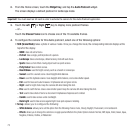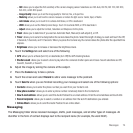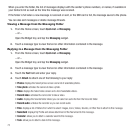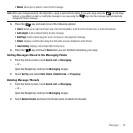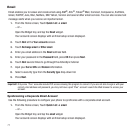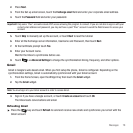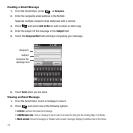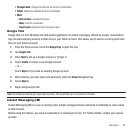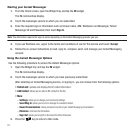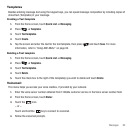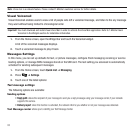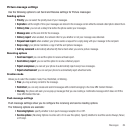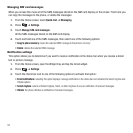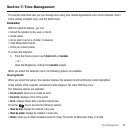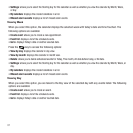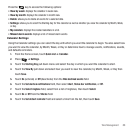81
Starting your Instant Messenger
1. From the Home screen, open the Widget tray and tap the
IM
widget
.
The IM communities display.
2. Touch the messenger service to which you are subscribed.
3. Enter the required sign in information such as Screen name, AIM, Windows Live Messenger, Yahoo!
Messenger ID and Password, then touch
Sign In
.
Note:
The information required for sign in varies depending on the Instant Messaging provider you use.
4. If you use Windows Live, agree to the terms and conditions of use for this service and touch
I Accept
.
5. Follow the on-screen instructions to read, reply to, compose, send, and manage your Instant Messaging
account.
Using the Instant Messenger Options
Use the following procedure to access the Instant Messenger options.
1. Open the Widget tray and tap the
IM
widget.
The IM communities display.
2. Touch the messenger service to which you have previously subscribed.
After selecting an Instant Messaging service, or signing in, you can choose from the following options:
• Refresh List
: updates and displays the IM contact information.
• Add Contact
: allows you to add an IM contact to the list.
•More
:
– Settings
: allows you to change your Community settings.
– Send Msg to
: allows you to send a message to a selected contact.
– Saved Conversations
: shows permanent records of your Instant Messaging conversations.
– Minimize
: minimizes the IM window.
– Sign Out
: allows you to logoff or disconnect from this IM session.
3. Press the key to return to Idle mode.