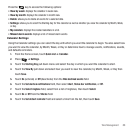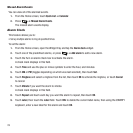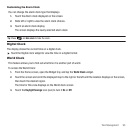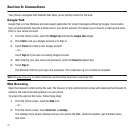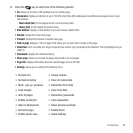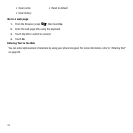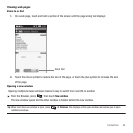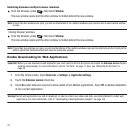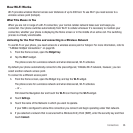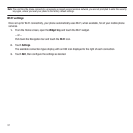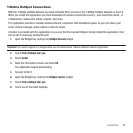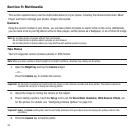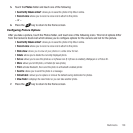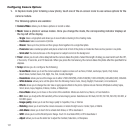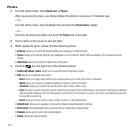Connections 96
How Wi-Fi Works
Wi-Fi provides wireless Internet access over distances of up to 300 feet. To use Wi-Fi you need access to a
wireless access point (hotspot).
What This Means to You
When you are not in range of a Wi-Fi connection, your normal cellular network takes over and keeps you
connected. Your phone switches automatically from Wi-Fi to cellular whenever it's necessary to maintain your
connection, whether your phone is displaying the Home screen or in the middle of an active call. The switching
process is virtually unnoticeable.
Activating for the First Time and connecting to a Wireless Network
To use Wi-Fi on your phone, you need access to a wireless access point or hotspot. For more information, refer to
“T-Mobile HotSpot Connections” on page 98.
1. From the Home screen, open the
Widget tray
.
2. Tap the
Wi-Fi
widget.
The phone scans for a wireless network and when discovered, Wi-Fi activates.
By default your phone automatically connects to the preconfigured, T-Mobile Wi-Fi network, however, you can
select another network access point.
To connect to a different access point:
1. From the Home screen, open the Widget tray and tap the
Wi-Fi
widget.
The phone scans for a wireless network and when discovered, Wi-Fi activates.
– or –
Pull down the Navigation bar and touch the
Wi-Fi
icon then tap the
Wi-Fi
widget.
2. Touch
Settings
.
3. Touch the name of the Network in which you want to operate.
If your SIM is configured to allow this connection you connect and begin operating under that network.
4. If you selected a network that is secured with a Wireless Entry Point (WEP), enter the security key and then
touch
Connect
.