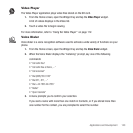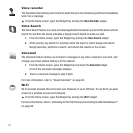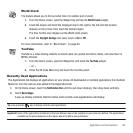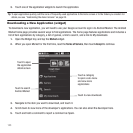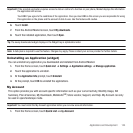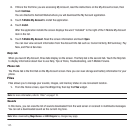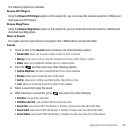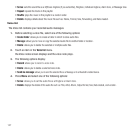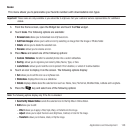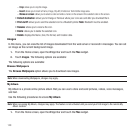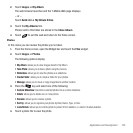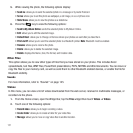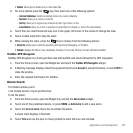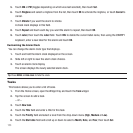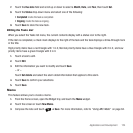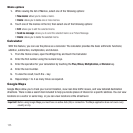Applications and Development 148
Icons
This menu allows you to personalize your favorite numbers with downloadable icon types.
Important!:
These icons are only available is you subscribe to myFaves. Call your customer service representative for additional
details.
1. From the Home screen, open the Widget bar and touch the
Files
widget.
2. Touch
Icons
. The following options are available:
•Browse Icons
allows you to download new myFaves icons.
• Add from Images
: allows you to add an icon by selecting an image from the Image or Photos folder.
•Delete
: allows you to delete the selected icon.
•Rename
: allows you to rename an icon.
3. Press
Menu
and select one of the following options:
• Custom Slideshow
: transforms selected photos into a custom slideshow.
•Sort by
: allows you to organize your icons by Date, Name, Type, or Size.
•Lock/Unlock
: allows you to lock the icon to protect it from deletion, or unlock it to allow deletion.
4. Touch an icon to display it on the screen. The following options display:
•Set
allows you to set this icon as a myFaves icon.
• Slideshow
: displays the icons as a slideshow.
• Details
displays details about the selected icon such as: Name, Size, File format, Modified Date, Latitude and Longitude.
5. Press the key and select one of the following options:
Note:
The following options display only if the file is unlocked.
• Send to My Album Online
: sends the selected icon to the My Album Online folder.
•Edit
allows you to edit:
–
Effect
: allows you to apply a Filter, Style, Warp, or Partial blur to the image.
–
Adjust
: allows you to adjust the Auto Level, Brightness, Contrast, or Color for this image.
–
Transform
: allows you to Resize, rotate, or Flip the image.