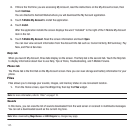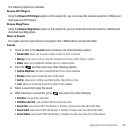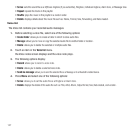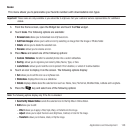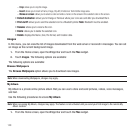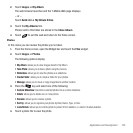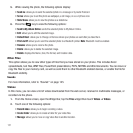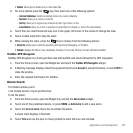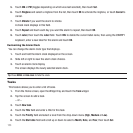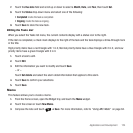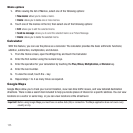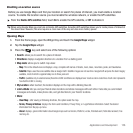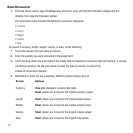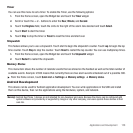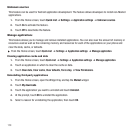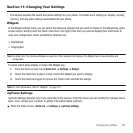153
5.
Touch
AM
or
PM
(toggles depending on which was last selected), then touch
Set
.
6. Touch
Ringtone
and select a ringtone from the list, then touch
OK
to activate the ringtone, or touch
Cancel
to
cancel.
7. Touch
Vibrate
if you want the alarm to vibrate.
A check mark displays in this field.
8. Touch
Repeat
and touch each day you want the alarm to repeat, then touch
OK
.
9. Touch
Label
, then touch the
Label
field. Touch
DEL
to delete the current label name, then using the QWERTY
keyboard, enter a new label for this alarm and touch
OK
.
Customizing the Alarm Clock
You can change the alarm clock type that displays.
1. Touch and hold the Alarm clock displayed on the screen.
2. Slide left or right to view the alarm clock choices.
3. Touch an alarm clock display.
The screen displays the newly selected alarm clock.
Tip:
Press
MENU
➔
Hide clock
to hide the clock.
Tasks
This feature allows you to enter a list of tasks.
1. From the Home screen, open the Widget tray and touch the
Task
widget.
2. Tap the screen to add a task.
– or –
3. Touch
New task
.
4. Touch the
Title
field and enter a title for this task.
5. Touch the
Priority
field and select a level from the drop-down menu (
High
,
Medium
or
Low
).
6. Touch the
Start date
field and scroll up or down to select a
Month
,
Date
, and
Year
, then touch
Set
.