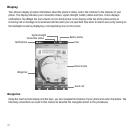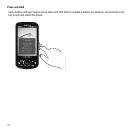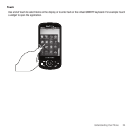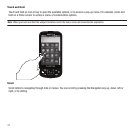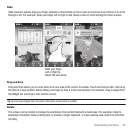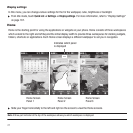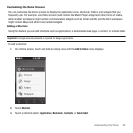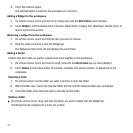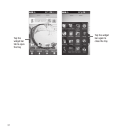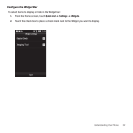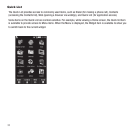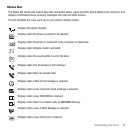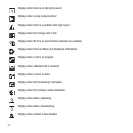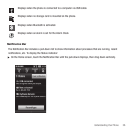29
4.
Touch the shortcut object.
The selected object is added to the workspace as a shortcut.
Adding a Widget to the workspace
1. On a Home screen, touch and hold on an empty area until the
Add to Home
menu displays.
2. Touch
Widget
to add the Analog clock, Calendar, Digital Clock, Imaging Tool, MiniPlayer, Picture frame, or
Search to the Home screen.
Removing a widget from the workspace
1. On a Home screen, touch and hold the item you want to remove.
2. Drag the widget and drop it onto the Widget bar.
The Widget bar label turns red and displays the word Trash.
Adding a Folder
Folders hold items that you want to organize and store together on the workspace.
1. On a Home screen, touch and hold an empty area until the
Add to Home
pop-up menu displays.
2. Touch
Folders
to add a New folder, All contacts, Contacts with phone numbers, or Speed dial to the
workspace.
Renaming a folder
1. On a Home screen, tap the folder you want to rename to open the folder.
2. With the folder open, touch and hold the Folder title bar until the Rename folder pop-up displays.
3. Touch the Folder name field and enter a new title for this folder.
Deleting a folder
ᮣ
On a Home screen, touch, drag, and drop the folder you want to delete onto the Widget bar.
The Widget bar tab changes into a trash can symbol.