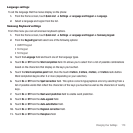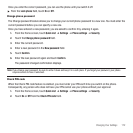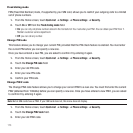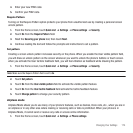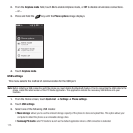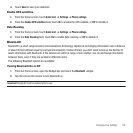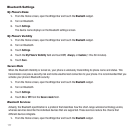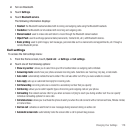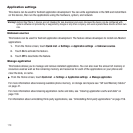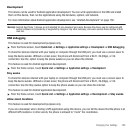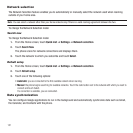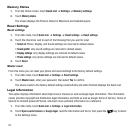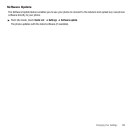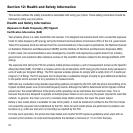Changing Your Settings 178
2.
Turn on Bluetooth.
3. Touch
Settings
.
4. Touch
Bluetooth service
.
The following information displays:
•Headset
: the Bluetooth headset enables both incoming and outgoing calls using the Bluetooth headsets.
• Handsfree
: the Bluetooth car kit enables both incoming and outgoing calls.
•Stereo headset
: used to make calls and listen to music through the Bluetooth stereo headset.
• Object Push
: used to exchange personal data (namecards, Contacts list, etc.) with Bluetooth devices.
• Basic printing
: used to print images, text messages, personal data such as namecards and appointments, etc. through a
remote Bluetooth printer.
Call settings
To access the Call settings menu:
1. From the Home screen, touch,
Quick List
➔
Settings
➔
Call settings
.
2. Touch one of the following options:
• Show my number
: allows you to select how your ID is handled when an outgoing call is initiated.
• Answering mode
: selects how your phone answers incoming calls. Selections are: Send key, Any key, or Automatic.
• Auto redial
: automatically redials the last number if the call was either cut off or you were unable to connect.
• Auto reply
: sets up an automatic text reply for incoming calls.
• Call forwarding
: incoming calls are re-routed to a secondary number that you specify.
• Call barring
: allows you to restrict specific types of incoming and outgoing calls on your phone.
• Call waiting
: this network service informs you when someone is trying to reach you during another call. You can specify
individual call waiting options for voice calls.
• Call status tones
: allows you to activate the phone to alert you when the call connects with a Call connect tone, Minute minder,
or Call end tone.
• Alert on call
: activates an alert tone for new messages being received during an active call.
• Automatic screen lock
: automatically locks the screen after a call to prevent key presses.