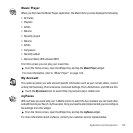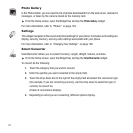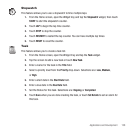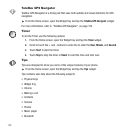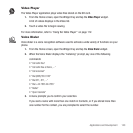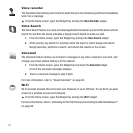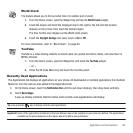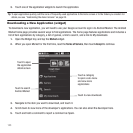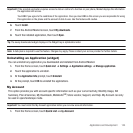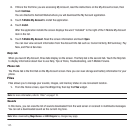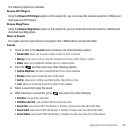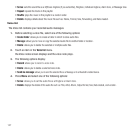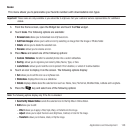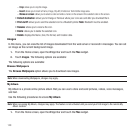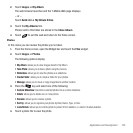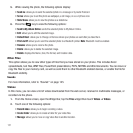Applications and Development 144
Important!:
If the selected application requires access to data or control of a function on your phone, Market displays the information
the application will access.
Touch
OK
if you agree to the conditions of the application. Once you touch
OK
on this screen you are responsible for using
this application on the phone and the amount of data it uses. Use this feature with caution.
6. Touch
Install
.
7. From the Android Market screen, touch
My downloads
.
8. Touch the installed application, then touch
Open
.
Tip:
The newly downloaded widget displays in the Widget tray in alphabetical order.
Note:
A data plan is required to use this feature. Charges may apply. Please contact your service provider for further details.
Uninstalling an Application (widget)
You can uninstall any application you downloaded and installed from Android Market.
1. From the Home screen, touch
Quick List
➔
Settings
➔
Application settings
➔
Manage application
.
2. Touch the application to uninstall.
3. At the
Application Info
prompt, touch
Uninstall
.
4. At the prompt, touch
OK
to uninstall the applications.
My Account
This option provides you with account specific information such as your current activity, Monthly Usage, Bill
Summary, Plan & Services, My Downloads, MobileLife
SM
, Store Locator, Support, and Help. My Account can only
be used in open/landscape mode.
Important!:
You must install the My Account application before you can view account information.
1. From the Home screen, touch Quick List ➔ my Account.