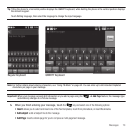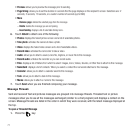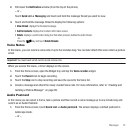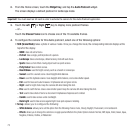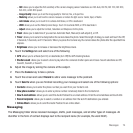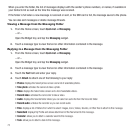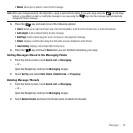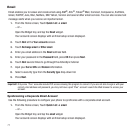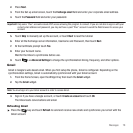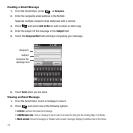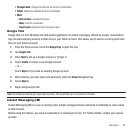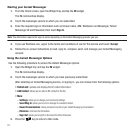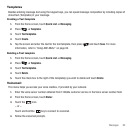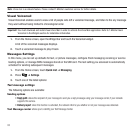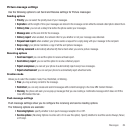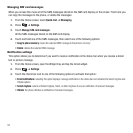Messages 78
2.
Press
Next
.
3. From the Set up email screen, touch the
Exchange email
field and enter your corporate email address.
4. Touch the
Password
field and enter your password.
Important!:
Only some “Plus” accounts include POP access allowing this program to connect. If you are not able to sign in with your
correct email address and password, you may not have a paid “Plus” account. Launch the Web browser to access your
account.
5. Touch
Skip
to manually set up the account, or touch
Next
to read the tutorial.
6. Enter all the Exchange server information, Username and Password, then touch
Next
.
7. At the Certificate prompt touch
Yes
.
8. Enter your Account name.
Wait for the Inbox to synchronize before use.
9. Touch ➔
Advanced Settings
to change the synchronization timing, frequency, and other options.
Gmail
Gmail is Google’s web-based email. When you first setup the phone, Gmail is configured. Depending on the
synchronization settings, Gmail is automatically synchronized with your Gmail account.
1. From the Home Screen, open the Widget tray then touch the
Gmail
widget.
2. Tap the
Gmail
widget.
Note:
You must sign in to your Gmail account in order to access Gmail.
3. Sign in if you have a Google account, or touch
Create an account
and touch
OK
.
The Inbox loads conversations and email.
Refreshing Gmail
ᮣ
Press the key and touch
Refresh
to send and receive new emails and synchronize your email with the
Gmail account.