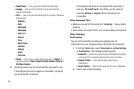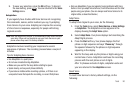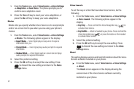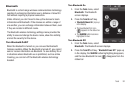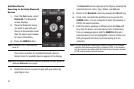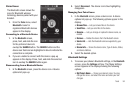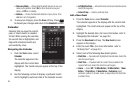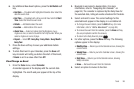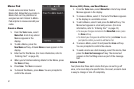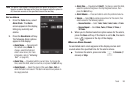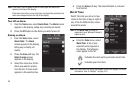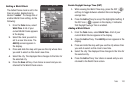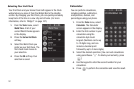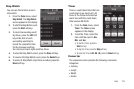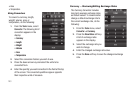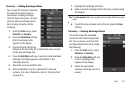97
Memo Pad
Create notes and store them in
Memo Pad. Notes that you create in
Memo Pad can’t be prioritized or
assigned an alert. Return to Memo
Pad anytime to review and edit your
notes.
Create a Memo
1. From the
Tools
menu, select
Memo Pad
. A list of any stored
Memos appears in the
display.
2. To add a Memo, press the
New Memo
soft key. A blank
Memo
screen appears in the
display.
3. Enter text for this Memo. (For more information, refer to
“Entering Text” on page 43.)
4. When you’re finished entering details for the Memo, press
the
Done
soft key.
5. Press
Save
. The Memo is saved.
6. To discard this Memo, press
Erase
. You are prompted to
confirm the erasure.
Review, Edit, Erase, and Send Memos
1. From the
Tools
menu, select
Memo Pad
. A list of any stored
Memos appears in the display.
2. To review a Memo, select it. The text of the Memo appears
in the display in a scrollable screen.
3. To edit a Memo, select it and press the
Edit
soft key. The
Memo text appears in a text entry screen. (For more
information, refer to “Entering Text” on page 43.)
•
To save your changes and return to the
Memo Pad
screen, press
the
Done
soft key.
•
To discard your changes and exit Memo Pad, press
Erase
. You are
prompted to confirm your wish to exit Memo Pad.
4. To erase a Memo, select it and press the
Erase
soft key.
You are prompted to confirm the erasure.
5. To send a memo as a text message, select the memo, then
press the
Send text message
soft key. The memo text
appears in the Text Msg screen as part of the message
text.
Alarm Clock
Your phone has three alarm clocks that you can set to go off
once, or to recur daily at a specific time. Once set, an alarm clock
is easy to change or turn off completely.