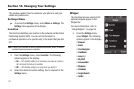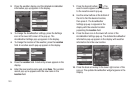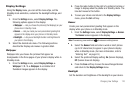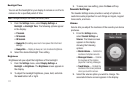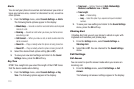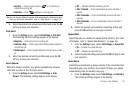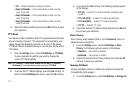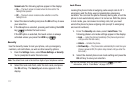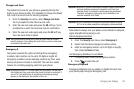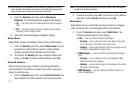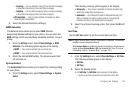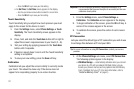115
•Off
— Disables automatic re-dialing of numbers
• Every 10 Seconds
— Phone automatically re-dials a number
every 10 seconds
• Every 30 Seconds
— Phone automatically re-dials a number
every 30 seconds
• Every 60 Seconds
— Phone automatically re-dials a number
every 60 seconds
2. Select the desired setting and press the
OK
soft key to save
your selection.
TTY Mode
Your phone is fully compatible with TTY equipment used by those
who are hearing impaired. TTY equipment is connected to your
phone through the headset connector on the top of the phone.
TTY Mode must be enabled before you can use your phone with a
TTY device.
1. From the
Settings
menu, select
Call Settings
➔
TTY Mode
.
You are prompted to confirm you want to change the
current TTY Mode setting.
Note:
The “
Enabling TTY may Impair Headset Use and Non-TTY Accessory
Performance.
” message pops up when you select
TTY Mode
.
2. To access the TTY Mode settings, press the
Yes
soft key. To
return to the
Call Settings
sub-menu, press the
No
soft key.
3. If you press the
Yes
soft key, the following options appear
in the display:
•TTY Full
— Enables TTY mode and disables microphone and
earpiece.
•TTY+Talk (VCO)
— Enables TTY mode and microphone.
•TTY+Hear (HCO)
— Enables TTY mode and earpiece.
•TTY Off
— Disables TTY mode.
4. Select the desired TTY Mode setting and press the
OK
soft
key to save your selection.
Voice Privacy
Voice Privacy when enabled (that is, set to
Enhanced
), turns on
advanced voice encryption.
1. From the
Settings
menu, select
Call Settings
➔
Voice
Privacy.
The following options appear in the display:
• Standard
— Voice privacy is disabled
• Enhanced
— Voice privacy is enabled
2. Select the desired Voice Privacy setting and press the
OK
soft key to save your selection.
Hearing Aid Mode
Hearing Aid Mode enable or disable your phone’s Hearing Aid
Compatibility (HAC) support.
1. From the
Settings
menu, select
Call Settings
➔
Hearing Aid