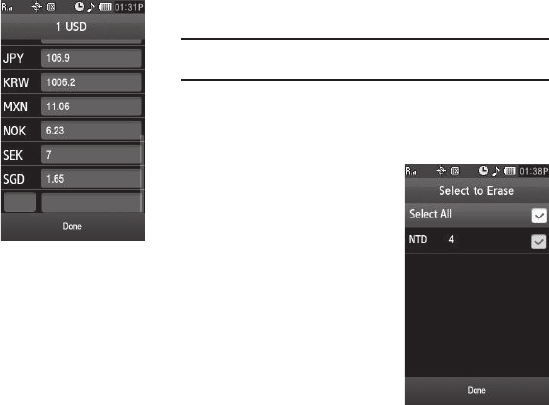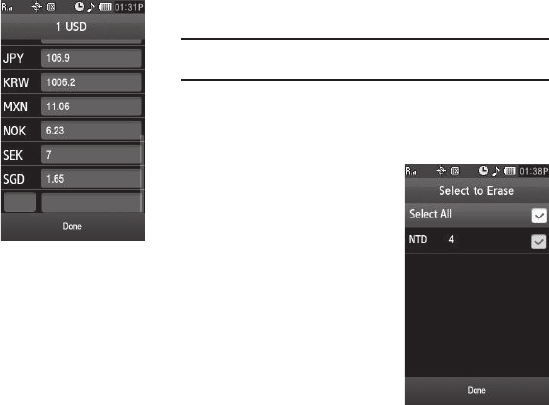
Tools 104
Currency — Adding Exchange Rates
You can use the Currency Converter
to convert from and to obscure
currencies by adding exchange
rates for these currencies. To add a
currency and its exchange rate to
the Currency Converter, do the
following:
1. From the
Tools
menu, select
Converter
➔
Currency
.
2. Press the
View Rates
soft key.
A list of exchange rates
appears in the display.
3. Use the left and right arrow
buttons at the top of the list to display the base currency
for the new exchange rate.
4. Press the
Add Rates
soft key. A new line containing blank
exchange rate fields appears at the bottom of the
exchange rates list.
5. Select the currency identifier field.
6. Enter an identifier of up to 4 characters for the new
currency. (For more information, refer to “Entering Text”
on page 43.)
7. Highlight the exchange rate field.
8. Enter a decimal exchange rate for the new currency using
the keypad.
Note:
The
Exchange Rate
field only accepts up to five digits after the decimal
point.
9. To add the new exchange rate to the list, press the
Done
soft key.
Currency — Erasing Exchange Rates
You cannot erase the preloaded
currencies from the Exchange Rate
list. You can erase a currency that
you have added to the list by doing
the following:
1. From the
Tools
menu, select
Converter
➔
Currency
.
2. Press the
View Rates
soft key.
A list of exchange rates
appears in the display.
3. Select the user-added
currency exchange rate to be
erased.