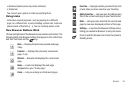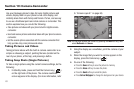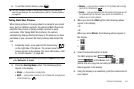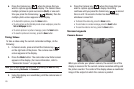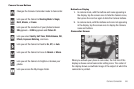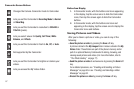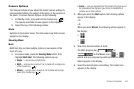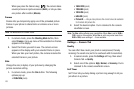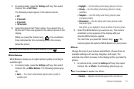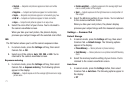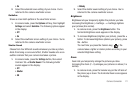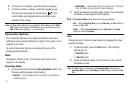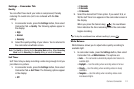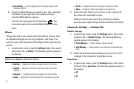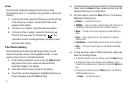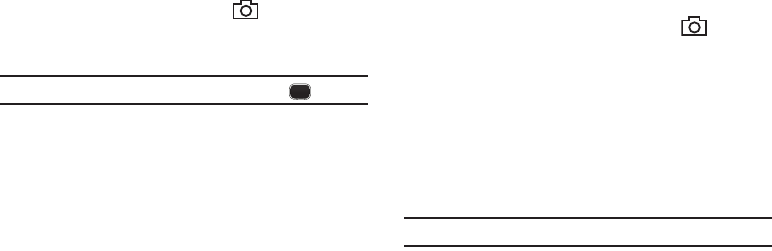
Camera-Camcorder 70
1.
In camera mode, press the
Settings
soft key, then select
Camera Tab ➔
Self Timer
.
The following values appear in the camera screen:
•
Off
•
3 Seconds
•
5 Seconds
•
10 Seconds
2. Select the desired Self Timer option. If you select
3
,
5
, or
10
, the Self Timer icon appears in the camera screen in the
display.
When you press the Camera key ( ), the countdown
timer indicates the time remaining before the camera
takes the picture.
Tip:
To stop the countdown timer without resetting it, press .
White Balance
White Balance allows you to adjust picture quality according to
available light.
1. In camera mode, press the
Settings
soft key, then select
Camera Tab ➔
White Balance
. The following options pop-
up:
•Auto
— The camera automatically adjusts picture quality to
available light.
• Daylight
— Use this setting when taking pictures in full sun.
• Cloudy
— Use this setting when taking pictures in cloudy
conditions.
• Tungsten
— Use this setting when taking pictures under
incandescent lights.
• Fluorescent
— Use this setting when taking pictures under
fluorescent lights.
Each option, as you highlight it, shows the effects it has on a picture.
2. Select the White Balance you wish to use. The camera
viewfinder screen appears in the display with your
selected White Balance applied.
The next time you press the Camera key ( ), the
camera applies the selected White Balance to your picture.
Effects
Change the look of your pictures with Effects. Choose from six
available settings such as Gray, Negative, and Sepia. The
selected color effect previews in the display before you take the
picture.
1. In camera mode, press the
Settings
soft key, then select
Camera Tab ➔
Effects
. The following options pop-up:
Note:
Choose
Normal
to disable Color Effects.
•Normal
— Subjects and pictures appear with a normal hue.