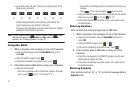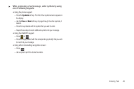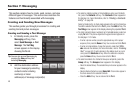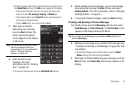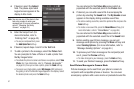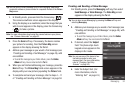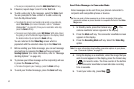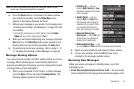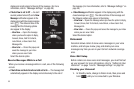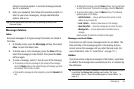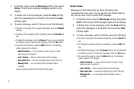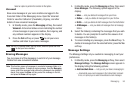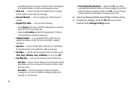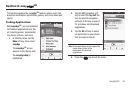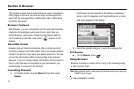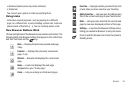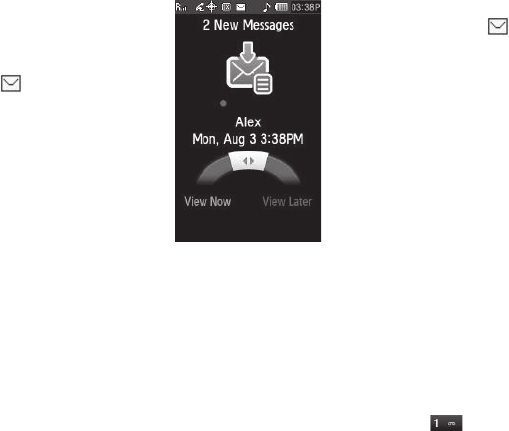
55
display and scrolls slowly to the end of the message. (For more
information, refer to
“Message Settings”
on page 58.)
•
If Auto View is set to Off
— An alert
sounds (unless turned off) and a
New
Message
notification appears in the
display along with the closed envelope
icon ( ). The date and time of the
message and the following options
also appear in the display:
–
View Now
— Opens the message
where you have the option to Reply,
Forward, Erase, Add To Contacts,
Lock/Unlock, or Save Quick Text,
Message Info.
–
View Later
— Closes the popup and
saves the message to your inbox
where you can view it later.
Select the desired option.
Receive Messages
While in a Call
When you receive a message while in a call, one of the following
occurs:
•
If Auto View and Auto Scroll are both set to On
— The message text
automatically appears in the display and scrolls slowly to the end of
the message. (For more information, refer to
“Message Settings”
on
page 58.)
•
A
New Message
notification appears in the display along with the
closed envelope icon ( ). The date and time of the message and
the following options also appear in the display:
–
View Now
— Opens the message where you have the option to Reply,
Forward, Erase, Add To Contacts, Lock/Unlock, or Save Quick Text,
Message Info.
–
View Later
— Closes the popup and saves the message to your inbox
where you can view it later.
Select the desired option.
Voicemail
Voicemail allows callers to leave voice messages in your voice
mailbox, and lets you review, play, and delete your voice
messages any time you are in your Carrier’s network coverage
area.
Voice
Mail
Setup
Before callers can leave voice mail messages, you must first set
up your account. For more information, refer to “Setting Up Your
Voicemail” on page 7 and to “Message Settings” on page 58.
Checking your Voicemail
1. In Standby mode, change to Dialer mode, then press and
hold until you’re connected to your Wireless