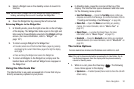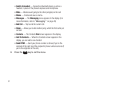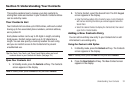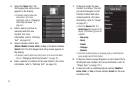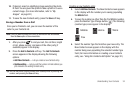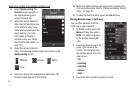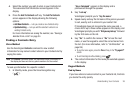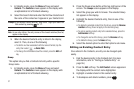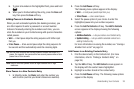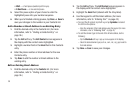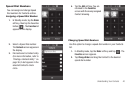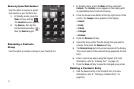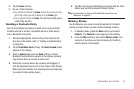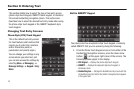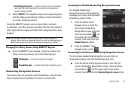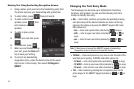Understanding Your Contacts 38
5.
To clear all numbers in the highlighted field, press and hold
.
6. When you’re finished editing the entry, press the
Done
soft
key, then press the
Save
soft key.
Adding Pauses to Contacts Numbers
When you call automated systems (like banking services), you
are often required to enter a password or account number.
Instead of manually entering the numbers each time, you can
store the numbers in your Contacts along with special characters
called pauses.
•
Wait
— A hard pause stops the calling sequence until further input
from you.
•
2-Sec Pause
— A two-second pause stops the calling sequence for
two seconds and then automatically sends the remaining digits.
Tip:
You can enter multiple two-second pauses to extend the length of a
pause. For example, two consecutive two-second pauses cause a total
pause time of four seconds.
Note:
Keep in mind that pauses count as digits towards the 32-digit
maximum.
Store Pauses in a New Contacts Entry
1. In Standby mode, tap
Dialer
and enter the number you
wish to store (such as your bank’s teleservice number).
2. Press the
Add Pause
soft key.
The following menu options appear in the display:
•
Wait
— a hard pause (awaits input from you).
•
2-Sec Pause
— a two-second pause.
3. Select the pause option of your choice to enter the
highlighted pause into your number sequence.
4. Press the
Add To Contacts
soft key. The
Add To Contacts
screen appears in the display showing the following
options:
• Add New Contacts
— Lets you create a new Contacts entry.
• Update Existing
— Lets you add the selected number to an
existing Contacts entry.
For more information on saving the number, see “Saving a
Number from a Call” on page 34.
Add Pauses to an Existing Contacts Entry
1. Find the desired entry in the Contacts list. (For more
information, refer to “Finding a Contacts Entry” on
page 36.)
2. Tap the
Edit
soft key. The
Edit Contact
screen appears in
the display with the contact name highlighted.
3. Highlight a number stored in this contact entry.
4. Press the
Add Pause
soft key. The following menu options
appear in the display: