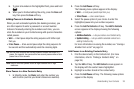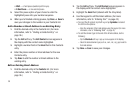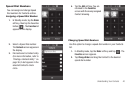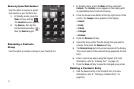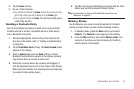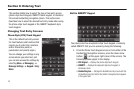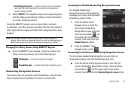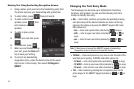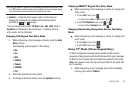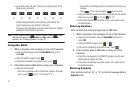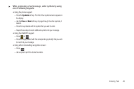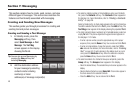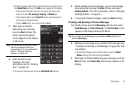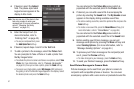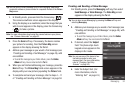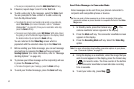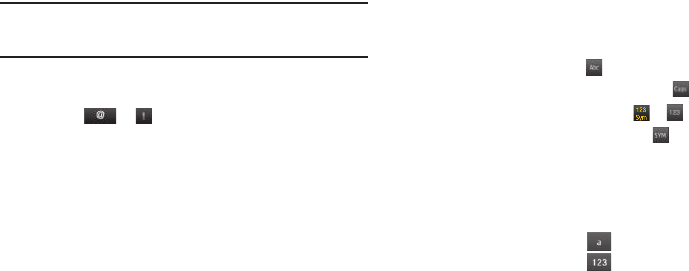
Entering Text 46
Tip:
Using the QWERTY keypad or the Handwriting Recognition screens, also
use 123 mode to enter numbers and symbols into your message simply
by pressing the keys labeled with the symbols you want.
•
Symbols
— Using the phone keypad, enter a symbol into your
message by pressing the key labeled with the desired symbol
(indicated by or on keys).
The current text entry mode (T9 Word,
abc
, Abc, ABC, 123, or
Symbols) is indicated on the touch keys. To change the text
entry mode, do the following:
Changing 3X4 Keypad Text Entry Mode
1. While composing a text message or memo, press the
Entry
Mode
soft key.
The following options appear in the display:
•
Abc
•
abc
•
ABC
•
T9Word
•
T9word
•
T9WORD
•
123
2. Select the desired text entry mode.
3. To change to Symbols mode, press the
Symbols
soft key.
Changing QWERTY Keypad Text Entry Mode
ᮣ
While composing a text message or memo, to change text
entry mode:
•
To select
abc
mode, press .
–
To toggle between
abc
and
ABC
modes, press .
•
To select
123-Symbols
mode, press or .
–
To select additional
Symbols
mode, press .
Changing Handwriting Recognition Screen Text Entry
Mode
ᮣ
While composing a text message or memo, to change text
entry mode:
•
To select
Abc
mode, press
.
•
To select
123
mode, press .
Using T9
®
Mode (Phone Keypad Only)
T9 Word recognizes commonly used words for the numeric
sequence of key presses and inserts the word into your message.
T9 Word is much faster than the traditional method of text entry
(Abc) and requires only one key press per letter of the word that
you’re spelling.
1. While composing a text message, press the Entry Mode
soft key, then select T9Word.