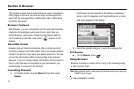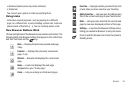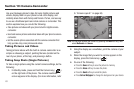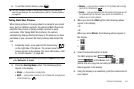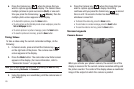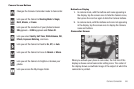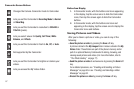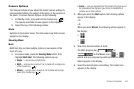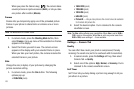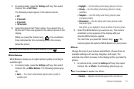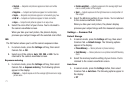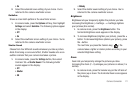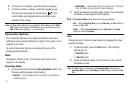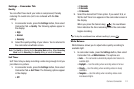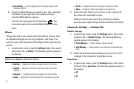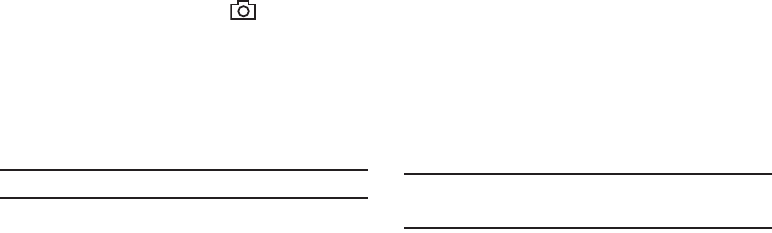
69
When you press the Camera key ( ), the camera takes
several pictures in rapid succession (
Multi
), or lets you take
one picture after another (
Mosaic
).
Frames
Frames lets you temporarily apply one of the preloaded picture
frames in your phone to characterize or enhance one or more
pictures.
Note:
The None frame is a blank frame.
1. In camera mode, press the
Shooting Mode
button, then
select
Frames
. A pop-up menu of the available Fun Frames
appears in the display.
2. Select the Frame you wish to use. The camera screen
appears in the display with your selected Frame in place.
When you take your next picture, the camera includes the
selected Frame in your picture.
Size
Change the size (in bytes) of your pictures by changing the
picture resolution setting.
1. In camera mode, press the
Size
button. The following
options pop-up:
• 2048x1536
(pixels)
• 1600x1200
(pixels)
• 1280x960
(pixels)
• 1024x768
(pixels)
• 640x480
(pixels)
• Picture ID
— lets you take pictures the correct size and resolution
for Contacts list picture IDs.
2. Select the desired option. You’re returned to the camera
viewfinder screen.
Note:
The
Size
setting affects zoom capabilities. When
Size
is set to
2048 x
1536
, zoom is not available. When
Size
is set to any value lower than
2048 x 1536
, zoom settings 1 – 9 are available.
Settings — Camera Tab
Quality
You can affect how much your photo is compressed, thereby
reducing it’s overall size (not to be confused with its resolution).
1. In camera mode, press the
Settings
soft key, then select
Camera Tab ➔
Quality
.
2. Select one of the options:
High
,
Normal
, or
Economy
. You’re
returned to the camera viewfinder screen.
Self Timer
Self Timer lets you delay taking a picture long enough to let you
join others in a picture.