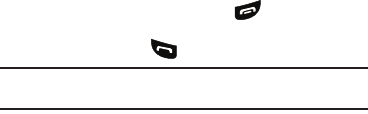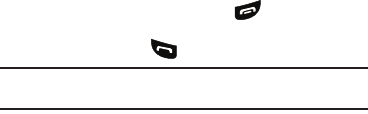
Changing Your Settings 114
•Any Key
— Press any key except the or Left soft key to
answer an incoming call.
• Send Key
— Press to answer an incoming call.
Tip:
You can set your phone to answer calls automatically, without any input
from you. (For more information, refer to “Auto Answer” on page 114)
2. Select the desired call answering method and press the
OK
soft key to save your selection.
Call Alert
1. From the
Settings
menu, select
Call Settings
➔
Call Alert
.
The following Call Alert settings appear in the display:
• Ring Only
— Phone rings for an incoming call.
• Caller ID + Ring
— Phone rings and the display shows caller ID for
an incoming call.
• Name Repeat
— Phone repeats displaying Contact name or caller
ID.
2. Select the desired call alerting method and press the
OK
soft key to save your selection.
Auto Answer
With Auto Answer enabled, your phone automatically answers
calls after a period of time that you select.
1. From the
Settings
menu, select
Call Settings
➔
Auto
Answer.
The following settings appear in the display:
•Off
— Disables automatic answering of calls
• After 1 Second
— Phone automatically answers calls after 1
second
• After 3 Seconds
— Phone automatically answers calls after 3
seconds
• After 5 Seconds
— Phone automatically answers calls after 5
seconds
2. Select the desired call automatic answering setting and
press the
OK
soft key to save your selection.
Speed Dial
Speed Dial lets you disable the speed dialing function. (For more
information, refer to “Speed Dial Numbers” on page 40.)
1. From the
Settings
menu, select
Call Settings
➔
Speed Dial.
•On
— Enables the speed dial keys.
•Off
— Disables the speed dial keys.
2. Select the desired setting and press the
OK
soft key to save
your selection.
Auto Retry
Auto Retry automatically re-dials a number if the connection fails.
Depending upon your location, the number of times your phone
automatically dials the number may vary.
1. From the
Settings
menu, select
Call Settings
➔
Auto Retry
.
The following settings appear in the display: