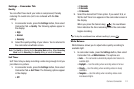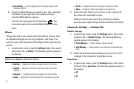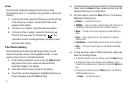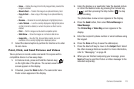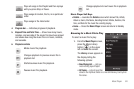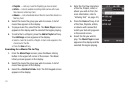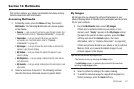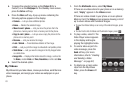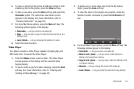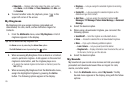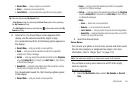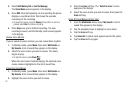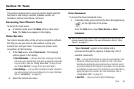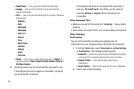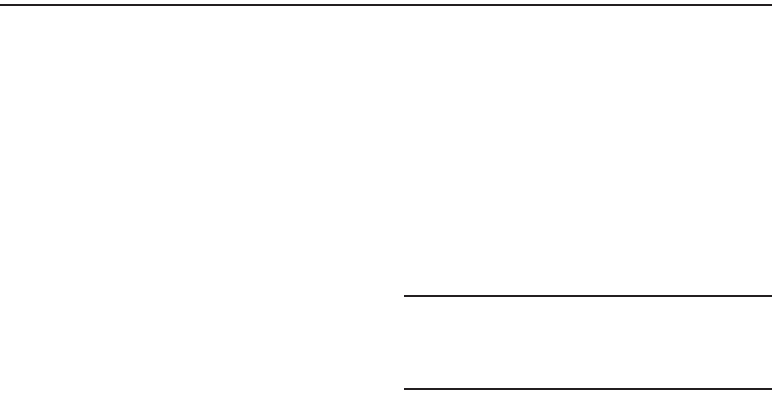
Multimedia 82
Section 12: Multimedia
This section outlines your phone’s multimedia functions and key
features associated with multimedia.
Accessing Multimedia
1. In Standby mode, press the
Menu
soft key, then select
Multimedia
. The following Multimedia sub-menus appear
in the display:
•Camera
— Lets you launch and set up your phone’s camera. (For
more information, refer to
“Camera-Camcorder”
on page 63)
• Camcorder
— Lets you launch and set up your phone’s
camcorder. (For more information, refer to
“Camera-
Camcorder”
on page 63)
•My Images
— Lets you choose the multi-media or pictures that
appear in your phone’s display.
•My Videos
— Lets you choose the videos that appear in your
phone’s display.
• My Ringtones
— Lets you assign melody tones for calls, alarms,
and other alerts.
• My Sounds
— Lets you assign melody tones for calls, alarms, and
other alerts.
2. Select a sub-menu to launch it. The following sections
describe the above listed sub-menus in greater detail.
My Images
My Images lets you choose the pictures that appear in your
phone’s display while in Standby mode (wallpaper) and as picture
IDs for your contacts.
1. From the
Multimedia
menu, select
My Images
.
If there are no pictures stored in your phone or on a
memory card, “
Empty
” appears in the
My Images
screen.
[To launch the camera to take a picture, press the
More
soft key and select the
Camera
option. (For more
information, refer to “Camera-Camcorder” on page 63)]
If there are pictures stored in your phone or on an optional
Memory Card, up to seven thumbnail images of your
pictures appear in the display.
Tip:
You can also access My Images from:
-The Camera screen, by selecting the
Gallery
button.
-The
Edit Contact
screen, by selecting the picture ID field and then
selecting the
My Images
option.
2. Select a picture to enlarge it for easier viewing.
3. To send the selected image to a specified recipient in a
Picture message, press the
Send
soft key.