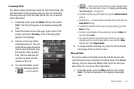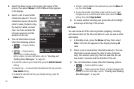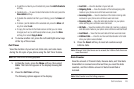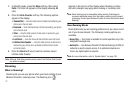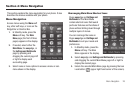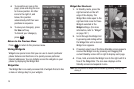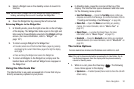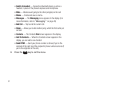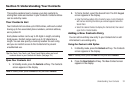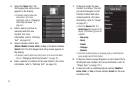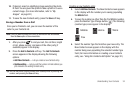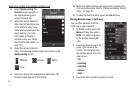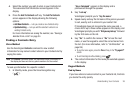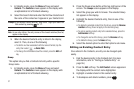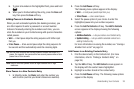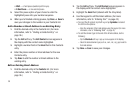Understanding Your Contacts 32
Section 5: Understanding Your Contacts
This section explains how to manage your daily contacts by
storing their name and number in your Contacts. Contacts entries
can be sorted by name.
Your Contacts List
Your Contacts list can store up to 2000 entries, with each contact
having up to five associated phone numbers, an Email address,
and a picture ID.
Each phone number can be up to 32 digits in length, including
hard pauses. Contact names can be up to 32 characters in
length. You can also specify a memory location for each entry,
and you can restrict access to the Contacts list to prevent
unauthorized use.
Tip:
One-Touch, Two-Touch, and Three-Touch Dialing allow you to call
numbers stored in your Contacts list faster. (See page 19.)
Open Your Contacts List
1. In Standby mode, press the
Contacts
soft key. The Contacts
screen appears in the display.
Note:
In Standby mode, press the
Menu
soft key and select
Contacts
.
2. To find a Contact, select the Search field. The 3X4 Keypad
screen appears in the display.
•
Enter the first few letters of the Contact’s name. A list of Contacts
with names matching the letters you entered appears below the
Search field.
•
Select the desired Contact to display the Contacts list, then select
again for the Contact details.
Adding a New Contacts Entry
You can add an entirely new entry to your Contacts list or add
information to an existing entry.
Using the Contacts Add Option
1. In Standby mode, press the
Contacts
soft key. The Contacts
screen appears in the display.
Note:
In Standby mode, press the
Menu
soft key and select
Contacts
.
2. Press the
New Contact
soft key. The New Contact screen
appears in the display.