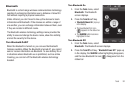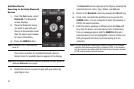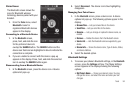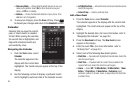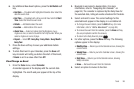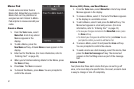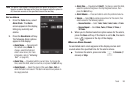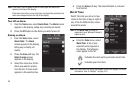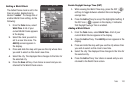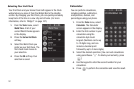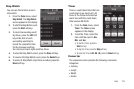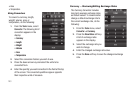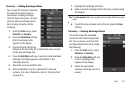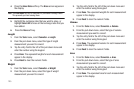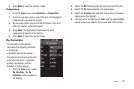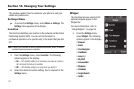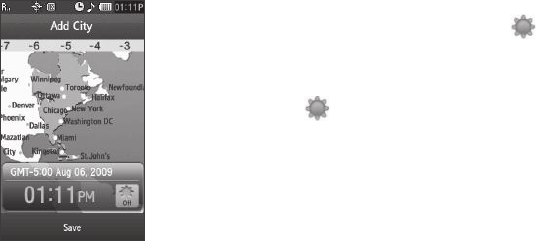
Tools 100
Setting a World Clock
The default home clock is set to the
time in London, England and is
labeled “
London
”. To change this or
another World Clock setting, do the
following:
1. From the
Tools
menu, select
World Time
. A list of your
current World Clocks appears
in the display.
2. Select the clock you wish to
set to a new time zone. The
Add City
screen appears in
the display.
3. Press and slide the map until you see the city whose time
you wish to select as this clock’s new time.
4. Select the city. The displayed time changes to the time for
the selected city.
5. Press the
Save
soft key. Your choice is saved and you are
returned to the World Clock screen.
Enable Daylight Savings Time (DST)
1. While viewing the World Time map, press the DST ( )
soft key to toggle between standard time and daylight
savings time.
2. Press the
Add
soft key to accept the highlighted setting. If
the DST icon ( ) appears in the display, it indicates
that Daylight Savings Time is enabled.
Adding a World Clock
1. From the
Tools
menu, select
World Time
. A list of your
current World Clocks appears in the display.
2. Press the
Add
soft key. The
Add City
screen appears in the
display.
3. Press and slide the map until you see the city whose time
you wish to select as this clock’s new time.
4. Select the city. The displayed time changes to the time for
the selected city.
5. Press the
Add
soft key. Your choice is saved and you are
returned to the World Clock screen.