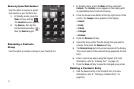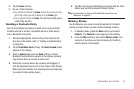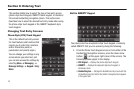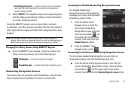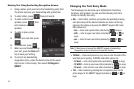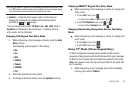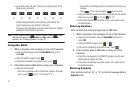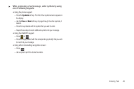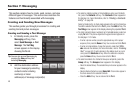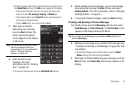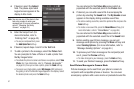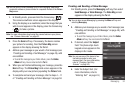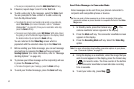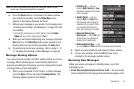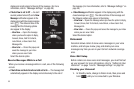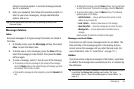49
Section 7: Messaging
This section explains how to create, send, receive, and view
different types of messages. This section also describes the
features and functionality associated with messaging.
Creating and Sending New Messages
This section guides you through procedures for creating and
sending text and picture messages.
Creating and Sending a Text Message
1. In Standby mode, press the
Messaging
soft key, then
select
Send Message
➔
Text
Message
. The
Text Msg
screen appears in the display
showing the
To
list.
Tip:
You can also access Messaging by
pressing the
Menu
soft key and
selecting
Messaging
.
2. Add the destination address
for your message by selecting
contacts and/or entering
number(s) or Email
address(es) of message recipient(s):
•
To select a mobile number or Email address using your Contacts
list, press the
Contacts
soft key. The
Contacts
screen appears in
the display. For more information, refer to
“Finding a Contacts
Entry”
on page 36.
Select a Contact entry. A check mark appears in the entry’s check box.
To add the selected Contact to the
To
list, press the
Add
soft key. The
Text Msg
screen appears in the display showing the populated
To
list.
•
To enter recipient phone number(s) or Email address(es), select an
empty
To
field. The phone-style touch keypad screen appears in
the display in 123 mode.
–
To enter a phone number, press the appropriate keys in the proper
sequence, then press the
Done
soft key. You are returned to the
To
list.
–
To enter an Email address, change the text entry mode from
123
to
abc
and enter the address. (For more information, refer to
“Entering
Text”
on page 43.) To add a domain to the address (such as .net or
.com) press the
Shortcuts
soft key. When the address is complete,
press the
Done
soft key. You are returned to the
To
list.
•
To select members of a Contacts Group as recipients, press the
Group
soft key. The
Groups
screen appears in the display.
–
Select the desired Group. The selected Group List screen appears in the
display.
–
Select individual Contacts or select
Select All
. Check marks appear in
the check boxes for the selected Contacts.
–
Press the
Add
soft key. You are returned to the
To
list.