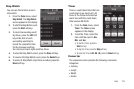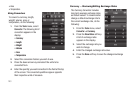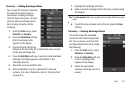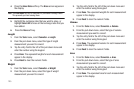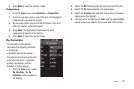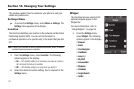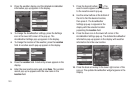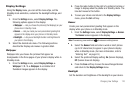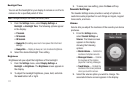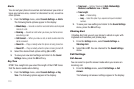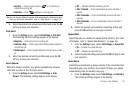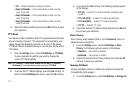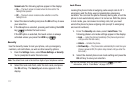Changing Your Settings 110
Display Settings
Using the
Display
menu, you can set the menu style, set the
Standby mode animation, customize the backlight settings, and
more.
1. From the
Settings
menu, select
Display Settings
. The
following options appear in the display:
• Wallpaper
— Lets you choose the picture(s) that display(s) on your
phone when in Standby mode.
•Banner
— Lets you create your own personalized greeting that
appears in the display when your phone is in Standby mode.
• Backlight
— Lets you set backlight duration and brightness for
your phone’s front display.
2. Select the desired sub-menu. The following sections
describe the Display sub-menus in greater detail.
Wallpaper
Wallpaper lets you choose the pictures that appear as
backgrounds in the three pages of your phone’s display while in
Standby mode.
1. From the
Settings
menu, select
Display Settings
➔
Wallpaper 1
/
2
/
3
➔
Wallpaper
. A scrollable list of
thumbnail images appears in the display.
2. Press the radio button to the right of a preferred picture or
image to display when the phone is in Standby mode. The
blue dot moves to this button.
3. To save your choice and return to the
Display Settings
menu, press the
Set
soft key.
Banner
Create your own personalized greeting that appears in the
display while your phone is in Standby mode.
1. From the
Settings
menu, select
Display Settings
➔
Banner
.
The
Banner
screen appears in the display.
Note:
If necessary, press and hold to erase an existing banner.
2. Select the
Banner
field and enter a word or short phrase
(up to 32 characters) to appear in your phone’s display
while in Standby mode. (For more information, refer to
“Entering Text” on page 43.)
3. Select the preferred Display setting:
On
(banner displays),
Off
(banner does not display).
4. Press the
Save
soft key to save the new/changed banner
and return to the
Display Settings
menu.
Backlight
Set the duration and brightness of the backlight on your device.