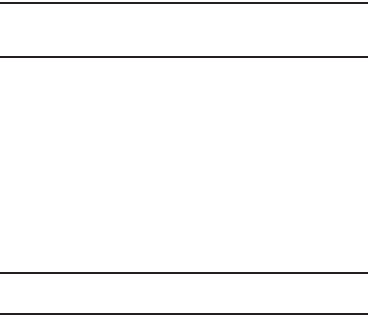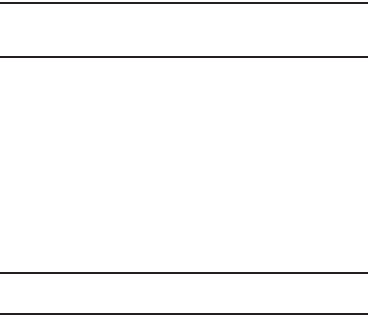
121
–
Press the
OK
soft key to save your date setting.
•
For
Set Time
, the
Set Time
screen appears in the display.
–
Use the up and down arrow buttons to select the current time.
–
Press the
OK
soft key to save your time setting.
Touch Sensitivity
Touch Sensitivity lets you adjust how much pressure you must
apply to the screen for the device to react.
1. From the
Settings
menu, select
Phone Settings
➔
Touch
Sensitivity
. The Touch Sensitivity screen appears in the
display.
2. Press, hold, and slide the
Touch Here
button left or right to
adjust the screen’s responsiveness to your touch (
1
–
5
).
3. Test your setting by applying pressure to the
Touch Here
button until it responds.
4. If desired, repeat steps 3 and 4 until the Touch Sensitivity
setting is acceptable.
5. To save your new setting, press the
Save
soft key.
Calibration
Calibration lets you adjust the screen’s ability to correctly locate
your touch. This should be done only if the device does not
appear to be responding properly to on-screen touches.
Important!:
For this calibration process to complete successfully, it is
recommended that you use the stylus to accurately set the new
calibration touch points.
1. From the
Settings
menu, select
Phone Settings
➔
Calibration
. The
Calibration
screen appears in the display.
2. To begin calibration of the screen, press the
OK
soft key. A
series of five crosses appear in the screen.
3. To calibrate the screen, press the center of each cross in
turn.
PC Connection
Lets you select the default type of PC connection you wish to use
to exchange files between a PC and your r850.
Tip:
For more information on using PC Connection, contact your service
provider.
1. At the Phone Settings sub-menu, select PC Connection.
The following options appear in the display:
• USB Mass Storage
— Automatically activates when you connect
your phone to a PC with an optional USB Data Cable. Lets you
access your phone’s memory and any optional microSD Memory
Card, if installed, from your PC. (For more information, refer to
“Install a Memory Card”
on page 8.)