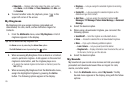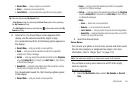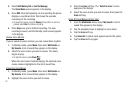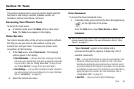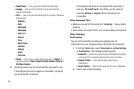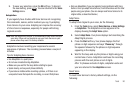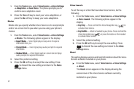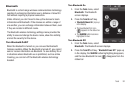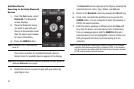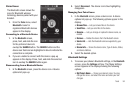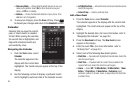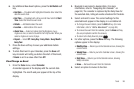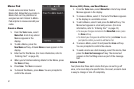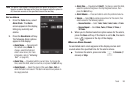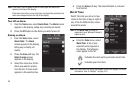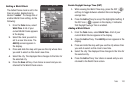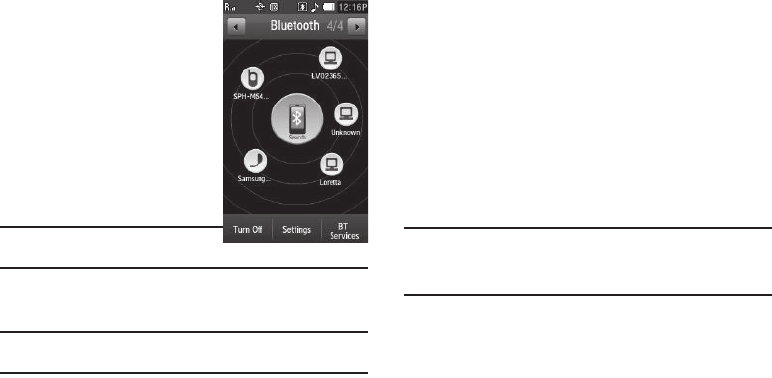
93
Add New Device
Searching for Available Bluetooth
Devices
1. From the
Tools
menu, select
Bluetooth. The Bluetooth
screen displays.
2. Place the Bluetooth device
you want to pair with your
device in discoverable mode.
(See the device user manual
for more information.)
3. Press the
SEARCH
button.
Note:
If Bluetooth is off, it automatically
turns on.
Your phone searches for available Bluetooth devices.
Named icons for available devices appear in the display.
Note:
When more than 5 devices are detected, additional icons are placed on
additional
Bluetooth
screen pages.
4. Identify the device you want to pair with your phone by
selecting an icon.
The
Device Info
screen appears in the display, showing the
selected device’s name, Type, Status, and Address.
5. Return to the
Bluetooth
screen by pressing the
OK
soft key.
6. Press, hold, and slide the identified icon to overlap the
SEARCH
button. You are prompted to enter the passkey or
PIN for the selected device.
7. Enter the device passkey or PIN and press the
Done
soft
key. (See the device user manual for more information.)
Pop-up messages appear and the
SEARCH
button and
selected device icon are highlighted in blue to inform you
that pairing with the device and connecting to it are
complete.
Note:
If you are pairing and connecting to another phone or to a personal
computer, both devices prompt for a passkey or PIN. To successfully
pair and connect your phone with the other device, the same passkey
or PIN must be entered on both devices.